How to Recover CR2 Files from Canon Camera SD Card
Quick Summary
Deleted CR2 photos from your Canon camera SD card? No worries — with the right recovery tools and techniques, you can restore lost or deleted CR2 RAW images from SD, SDHC, or SDXC memory cards in minutes.

Why CR2 Files Get Lost from Canon Cameras
Canon cameras save images in the CR2 RAW format. Unfortunately, these files can be lost or become unreadable due to:
- Accidentally formatting the SD card
- Corrupted or unrecognized SD card
- Camera asking to format the SD card
- Write-protection issues
- Virus or malware infection on the memory card
- Power failure or camera shut down during file saving
- Simply deleting CR2 files by mistake
Pro Tip: Stop using the SD card immediately after data loss. New photos may overwrite the deleted CR2 files, making them unrecoverable.
Video Guide – Recover CR2 Files from Canon Memory Card
Also read: SD card recovery
Step-by-Step: Recover CR2 Images from Canon SD Card
Here’s how to bring your RAW photos back with iCare Data Recovery Free:
Free Memory Card Recovery Tool
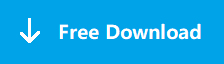
Download iCare Recovery Free to recover deleted photos, videos, and other files from Canon SD cards.
Step 1: Download and install iCare Data Recovery on your computer. Open it and choose a recovery mode.
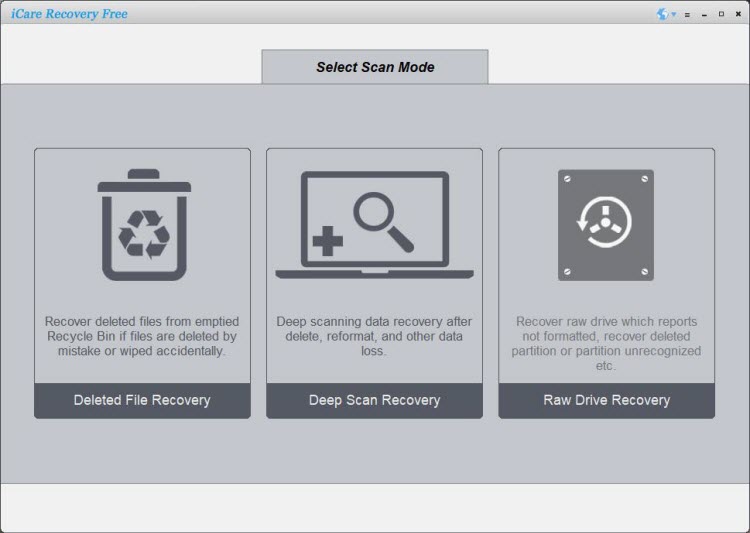
Step 2: Insert your Canon SD card, select it from the list, and let the program scan.
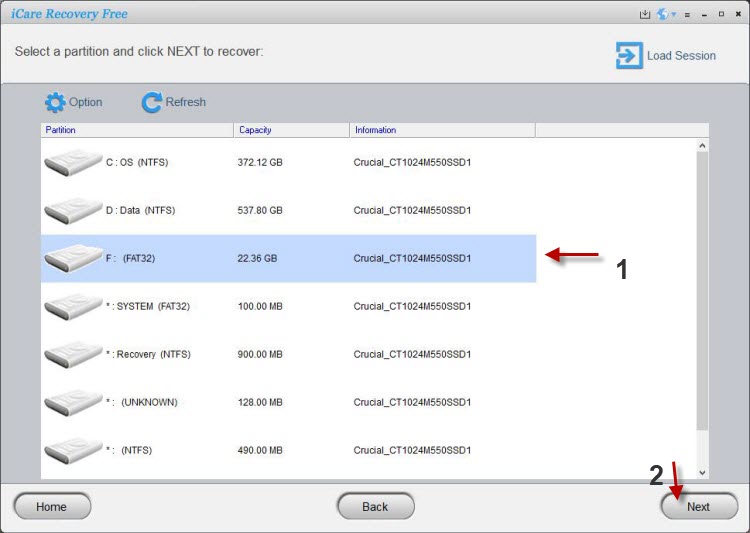
Step 3: Preview the found CR2 photos and select the ones you want to recover. Save them to a safe location on your computer.
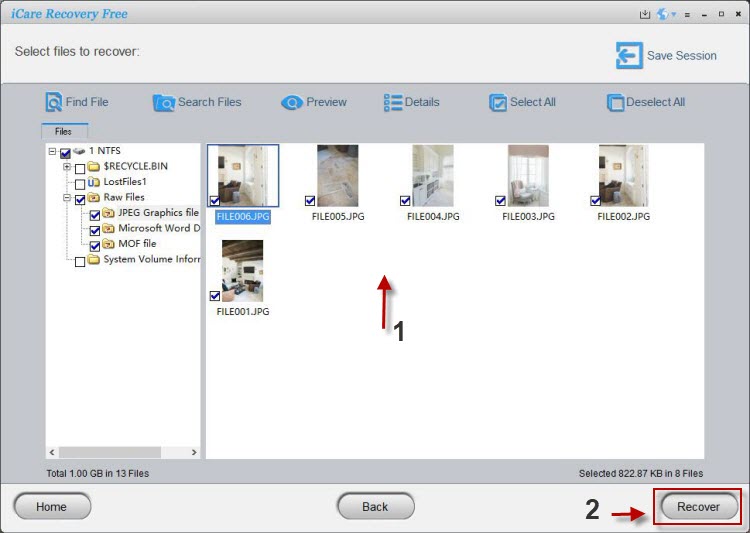
Other Ways to Recover CR2 Files
- Check Recycle Bin (Windows) or Trash (Mac): If you copied CR2 files to your computer before, they may still be recoverable from the recycle bin.
- Restore from Backup: If you use cloud storage (Google Drive, Dropbox, OneDrive) or external hard drives, check for older backups of your CR2 files.
- Use Canon’s Image Recovery Tool: Some Canon software bundles include utilities that help with damaged or corrupted photo files.
How to Open CR2 Files on Windows & Mac
Since CR2 is a RAW image format, it’s not always viewable with default apps. Here’s how you can open them:
- Canon Digital Photo Professional (DPP): Free tool from Canon’s website for viewing and converting CR2 files to JPEG or TIFF.
- Adobe Photoshop/Lightroom: Industry-standard software that supports CR2 editing and conversion.
- Free RAW Viewers: Programs like IrfanView, RawTherapee, or FastStone Image Viewer can open CR2 files without heavy editing tools.
How to Prevent CR2 File Loss in the Future
- Regular Backups: Always copy your photos to an external drive or cloud storage.
- Avoid Interruptions: Do not remove the SD card or turn off the camera while saving photos.
- Format in Camera: Always format SD cards inside your Canon camera instead of using a PC.
- Use Quality SD Cards: Invest in high-speed, branded SD cards (SanDisk, Lexar, Samsung) to reduce corruption risks.
- Keep Cards Clean: Avoid using the same SD card across different devices without formatting.
Frequently Asked Questions (FAQ)
1. Can I recover CR2 files after formatting the SD card?
Yes. As long as new data hasn’t overwritten them, recovery software can often restore formatted CR2 files.
2. Are CR2 files recoverable after a virus attack?
In most cases, yes. Use recovery software after cleaning the SD card with antivirus tools.
3. Can I recover CR2 files without software?
You may restore them from backups, Recycle Bin, or cloud storage. However, if no backup exists, recovery software is the best option.
4. Why are CR2 files larger than JPEGs?
CR2 files contain uncompressed RAW data, preserving maximum detail and quality, unlike JPEGs that use compression.
RAW Image Formats by Other Camera Brands
Different camera makers use their own RAW file types:
- Nikon: NEF
- Sony: ARW
- Panasonic: RW2
- Kodak: KDC
- Fujifilm: RAF
- Minolta: MRW
- Olympus: ORF
- Pentax: PTX
Related Articles
- PNY tf card data recovery
- Retrieve photos off kingston micro sd card
- How to undelete files micro sd card
- recover deleted photos from canon cf card
- canon photo recovery software
- card cannot be accessed canon
- recover mov canon video
Hot Articles