How to Unformat USB Drive, Pen Drive, Thumb Drive & Pen Stick
Accidentally formatted your USB drive 😱? Don’t panic. Whether you need to unformat a USB drive, pen drive, thumb drive, or pen stick, recovery is possible with the right tools and steps.
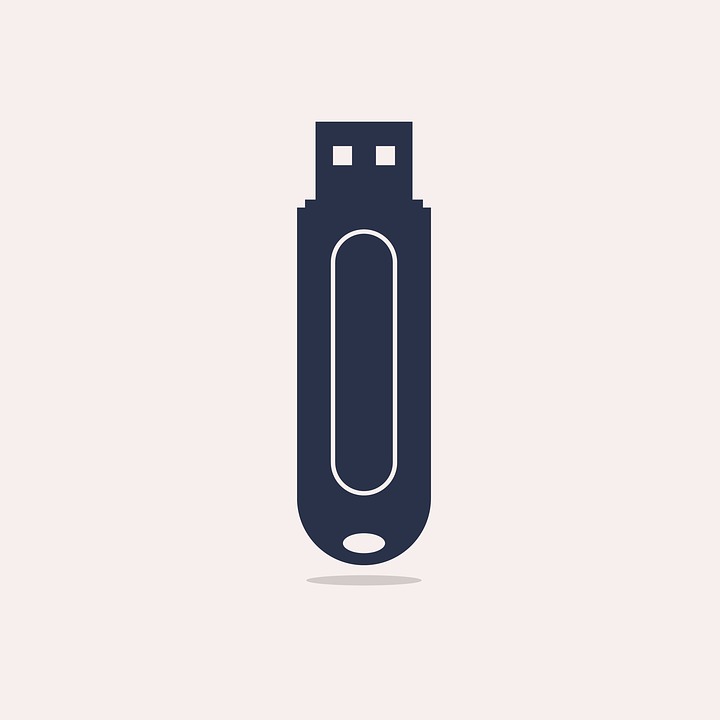
Can you Unformat a Drive
Formatting wipes file system entries, making your data appear lost. However, the actual files may still exist until overwritten. That’s why acting quickly is critical 🚀.
Navi: 2 Free Ways to Unformat USB Pen Drive without Data Loss
- Unformat flash drive with software (Powerful, free, undo format efficiently)
- How to unformat USB without software using CMD (Less efficient, not easy to use)
Many people might regard accidental formatting as a nightmare 😨, but don’t worry. You can unformat your USB pen drive and recover data. Let’s explore both options below.
Unformat USB Pen Drive with iCare Recovery Free
How do I unformat usb drive on Windows 11/10? Is it possible to undo formatting if you mistakenly reformatted a USB flash drive? Download and use the free professional unformat tool iCare Recovery Free to revese the usb flash drive format.
- Step 1: Download iCare Recovery, install it, choose DEEP SCAN RECOVERY and run a scan on your USB drive.
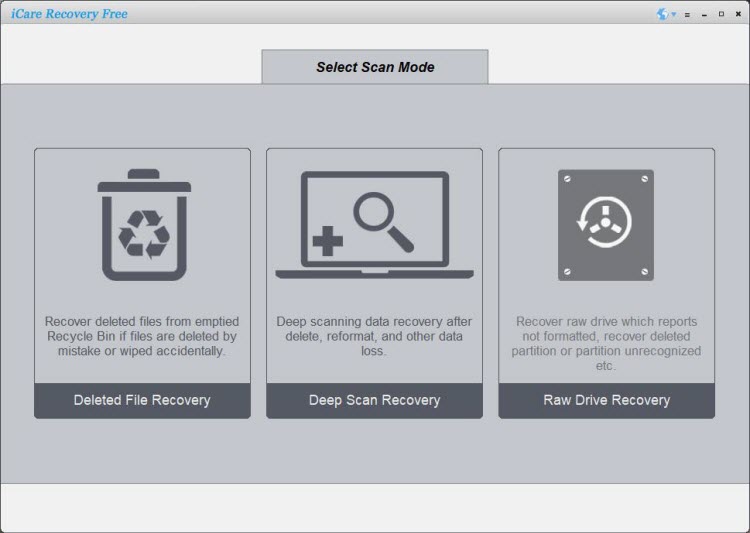
- Step 2: Choose the files found on the USB pen drive that you want to recover.
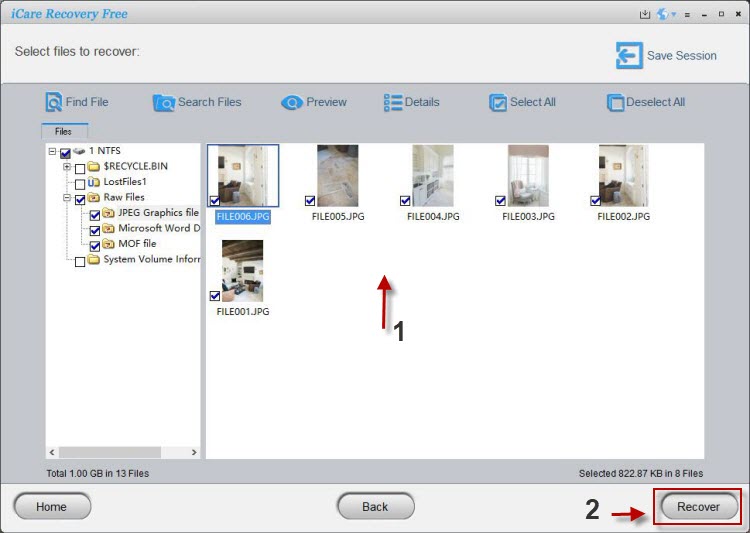
- Step 3: Save the recovered files to a different location (not the same drive).
After these steps, you can successfully unformat your USB pen drive 👍.
Information About Formatting
There are two main types of formatting:
- Quick Format: Often recoverable with software. No unformat cmd would work on a formatted USB pen drive.
- Full Format: More thorough, requires recovery software like iCare Recovery.
⚠️ If you rewrite data onto the drive after formatting, chances of recovery drop significantly. Always stop using your drive immediately after accidental formatting.
How to Choose the Best Unformat Tool
When picking a USB unformat tool, focus on these essentials:
- Safe: Download only from trusted sources to avoid malware.
- Effective: It should recover a wide range of file types from all major USB brands.
- Fast & Simple: A quick scan with an easy-to-use interface saves time and frustration.
- Preview Option: Lets you check files before recovery, ensuring you only restore what you need.
💡 A tool like iCare Recovery Free ticks all these boxes, making it a reliable choice for unformatting USB drives.
Also read: unformat
Unformat USB Pen Drive Using CMD (Without Software)
If you don’t want to install any program, Windows has a built-in tool that may help: the Command Prompt (CMD). While this method won’t truly “unformat” the drive, it can restore hidden files if the format was not complete or if the data was only hidden by system attributes.
Step-by-Step Instructions
- Open Command Prompt: Press Windows + R, type
cmd, then hit Enter. - Enter the Attrib Command: Type the following command and press Enter:
Replaceattrib -h -r -s X:\*.* /s /dX:with your USB drive letter. This command removes hidden, read-only, and system file attributes so the files can become visible again. - Check Your Drive: Open File Explorer and browse your USB drive. If successful, your lost files should now reappear 📂.
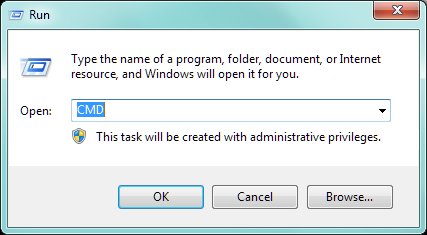
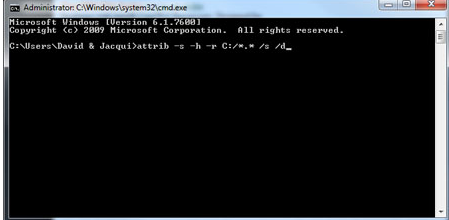
Important Note ⚠️
💡 The CMD method only unhides files from your USB drive. It does not work for recovering files from a fully formatted USB or pen drive. For full recovery, professional software like iCare Recovery Free is required.
Limitations of the CMD Method
- ✔ Works mainly for cases where files are hidden, not fully erased. Not for quick format.
- ✘ Does not restore files after a full format or heavy data overwrite.
- ✘ Cannot recover all file types or preview data before recovery.
👉 If CMD does not bring your files back, you’ll need a professional recovery program like iCare Recovery Free, which can scan the drive sector by sector and recover files even after accidental formatting.
Converting a Bootable USB Drive Back to Normal
This method is for unformatting a bootable USB drive into a standard data storage device. ⚠️ Note: this will erase all bootable data.
- Open Disk Management: Press Windows Key + R, type
diskmgmt.msc, and press Enter. - Locate the USB Drive: In the Disk Management window, find your bootable USB drive.
- Format the Drive: Right-click the USB drive and select Format.
- Set Options: Choose a desired file system (e.g., NTFS or FAT32) and leave the allocation unit size as default.
- Confirm: Click OK to complete the process. The drive will now be a normal USB stick ready for file storage.
FAQs About Drive Unformat
Can I unformat a USB drive for free?
Yes ✅, with tools like iCare Recovery Free or CMD, you can restore lost files at no cost.
Is full recovery always possible?
Recovery chances depend on whether new data has been written after formatting. For best results, stop using the drive immediately ⚠️.
Does iCare Recovery Free support all pen drive brands?
Yes, it works with all popular brands of pen drives, thumb drives, and USB sticks.
Related Articles