Windows Was Unable to Complete the Format SD Card
Overview: When Windows is unable to format an SD card, it usually points to issues such as corruption, bad sectors, write protection, faulty connection, or outdated drivers. This common error prevents you from reusing or preparing the SD card for storage. ‚öÝÔ∏è Important: Before applying any fixes, recover your valuable files first using a free tool like iCare Recovery Free to avoid permanent data loss.
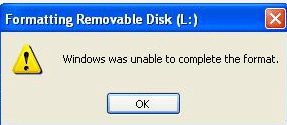 Table of Contents:
Table of Contents:
- üé• Video Tutorial: Fix Windows Format Failure on Memory Card
- ‚ù?Why Windows Reports ‚ÄúUnable to Complete Format‚Ä?Error?
- üõÝÔ∏?Solutions for ‚ÄúWindows Unable to Complete Format‚Ä?Error on SD/MicroSD Card
- üí° Extra Tips to Avoid SD Card Formatting Errors in the Future
- üìå Frequently Asked Questions (FAQ)
- ‚ú?Conclusion
üé• Video Tutorial: Fix Windows Format Failure on Memory Card
Sometimes, visual guidance works best. Here‚Äôs a step-by-step video showing how to resolve the ‚ÄúWindows was unable to complete the format‚Ä?/em> error on SD and microSD cards.
Also read: memory card cannot be formatted 5 fixes
PLEASE NOTE: RECOVER DATA FROM YOUR DEVICE BEFORE FIXING THE WINDOWS NOT ABLE TO FORMAT PROBLEM!
‚ù?Why Windows Cannot Format My SD Card?
The error can be triggered by several reasons:
- üîí Write Protection ‚Ä?The SD card is locked with a physical switch or software restriction.
- üíΩ Bad Sectors or Corruption ‚Ä?File system errors or damage prevent normal formatting.
- ü¶Ý Virus or Malware Infection ‚Ä?Harmful software may corrupt the partition.
- üîå Poor Connection ‚Ä?Faulty USB port, card reader, or loose connection.
- ‚öôÔ∏è Outdated Drivers ‚Ä?Windows cannot properly communicate with the SD card.
üõÝÔ∏?Solutions for ‚ÄúWindows Unable to Complete Format‚Ä?Error
Try these methods one by one until your SD card is successfully formatted:
‚ú?Method 1: Check for Physical Write Protection
Some SD cards have a tiny lock switch. Slide it to the ‚ÄúUnlock‚Ä?position and try formatting again.
‚ú?Method 2: Use Disk Management
If you receive the "Windows was unable to complete the format" message when you try to format the memory card from options provided by “My Computer", go to "Disk Management" to format it.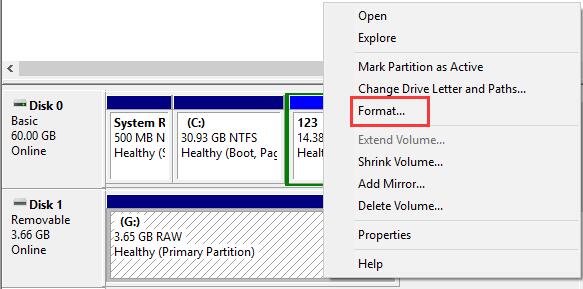
- Right-click This PC ‚Ü?Select Manage ‚Ü?Disk Management.
- Locate your SD card, right-click it ‚Ü?choose Format or Delete Volume ‚Ü?then create a new partition.
‚ú?Method 3: Run CHKDSK to Repair Errors
CHKDSK (Check Disk) can scan for and repair errors on the drive, including bad sectors.
chkdsk X: /f /r
(Replace X with your SD card drive letter.) This scans and repairs file system errors.
Another example: Open Command Prompt as administrator and type chkdsk G: /f /r /x (replace G with your SD card's drive letter).
The /f parameter fixes errors, /r locates bad sectors and recovers readable information, and /x forces the volume to dismount.
‚ú?Method 4: Use DiskPart to Remove Write Protection
diskpart
list disk
select disk X
attributes disk clear readonly
Now try formatting again.
Or Convert memory card with CMD diskpart
If your system fails to format the sd cad, you can check the sd card properties, it may becomes raw file system, then you need only to convert the file system into NTFS or FAT32, which can be recognized by Windows.
Step 1: Start Run, and type Diskpart, click OK to open it with admin privileges.
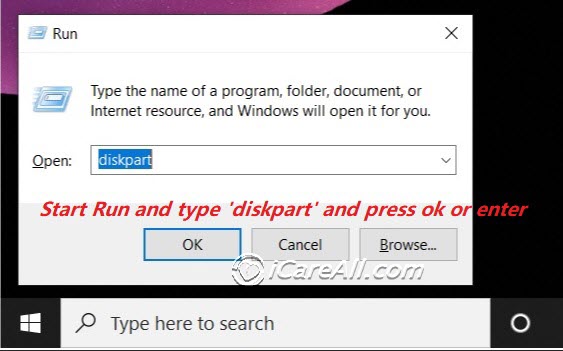 Convert memory card with CMD diskpart
Convert memory card with CMD diskpart
Step2: Type‚Äúformat F: /fs:fat32‚Ä?K is the drive letter of your SD card)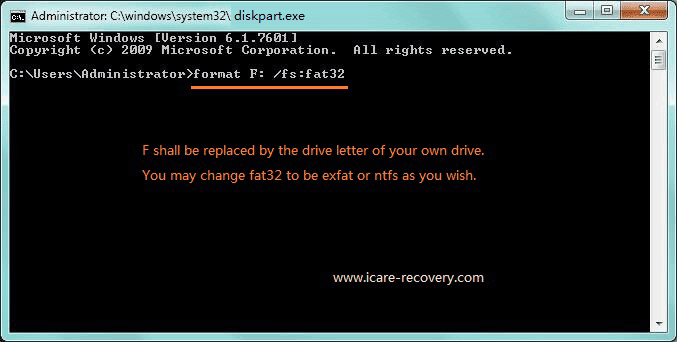
Then your SD card will turn into FAT 32 file system, if you want NTFS file system, you only need to type ‚Äúntfs‚Ä?instead of ‚Äúfat32‚Ä?in the command window. This process will format all your data, if you need the data, you need to recover them first.
Also read: how to format sd card fat32
‚ú?Method 5: Use Third-Party SD Card Formatter
If Windows tools fail, try SD Card Formatter or free partition tools like MiniTool or EaseUS Partition Master.
‚ú?Method 6. Rescue Files from SD Card that has Format Failure
When Windows can't complete the format on SD memory card, free download iCare Recovery Free and start data recovery for RAW memory card, microSD, XD, CF before fixing the Windows cannot complete the format.
Free SD/MicroSD Data Recovery Before Repairing
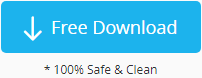
Download iCare Recovery Free to restore data from the memory card before any repairs to avoid data loss. Connect the SD card to the PC with a card reader (required).
Step1. Run the software and select a recovery mode.
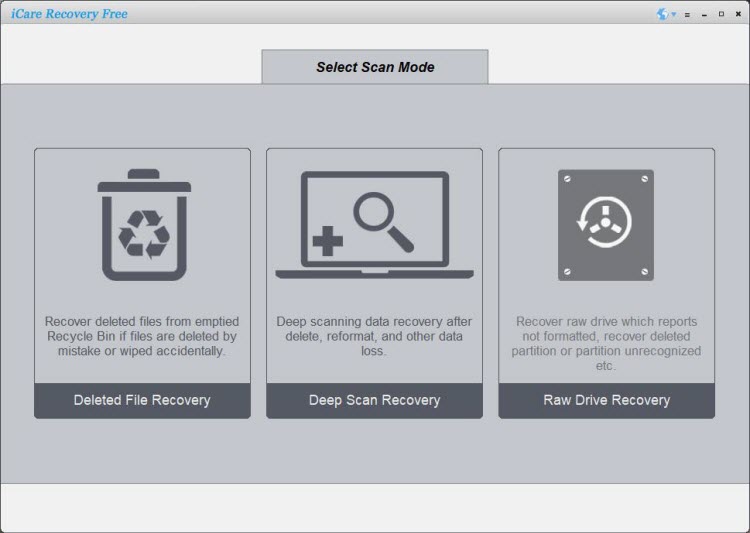
Step2. ¬ÝSelect the drive of memory card and go on to scan.
Step3. Preview the found pictures and save files found on memory card.
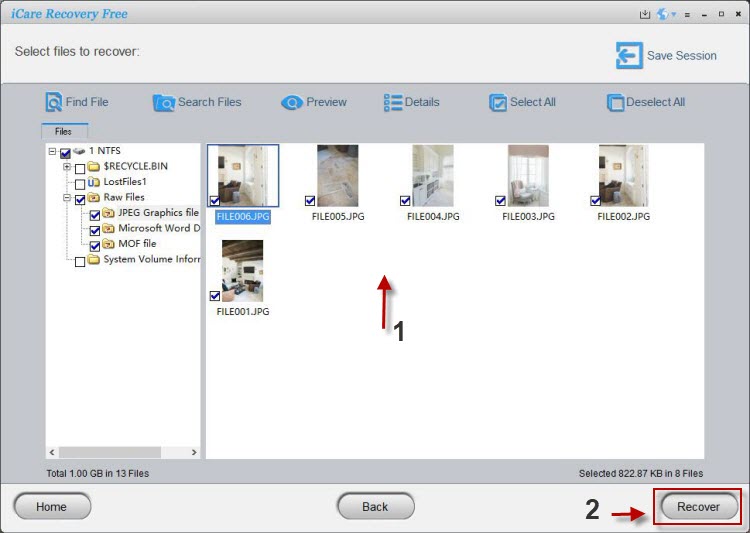
üí° Extra Tips to Avoid SD Card Formatting Errors
- ‚ö?Always use ‚ÄúEject‚Ä?before removing your SD card.
- üõ°Ô∏?Scan the SD card regularly for malware.
- üìÇ Back up important files to prevent data loss.
- üîÑ Keep USB/card reader drivers updated.
- üí≥ Invest in high-quality, branded SD cards for better reliability.
üìå Frequently Asked Questions (FAQ)
‚ù?Can I fix a corrupted SD card without formatting?
Yes. You can run chkdsk, use recovery software, or try repairing it in Disk Management without formatting. However, if the corruption is severe, formatting may be the only option.
‚ù?Why does Windows keep failing to format my SD card?
This usually happens due to bad sectors, write protection, malware, or physical damage. If multiple methods fail, the card may be permanently damaged.
‚ù?Is it safe to use third-party SD card formatters?
Yes, as long as you download them from official sources. Tools like SD Card Formatter or MiniTool Partition Wizard are safe and often more effective than Windows built-in tools.
‚ù?How do I know if my SD card is physically damaged?
If the card is not detected on any device, gets extremely hot, or constantly fails formatting attempts, it is likely physically damaged and should be replaced.
‚ù?Can I recover files after formatting?
Yes, if you act quickly. Use a recovery program like iCare Recovery Free to scan and retrieve lost files after formatting.
Video Tutorial: How to solve windows can’t format problem
Why Windows Reports It Cannot Format My Memory Card?
1. Storage device infected with virus
Truth is, virus attack might corrupt the file system of your memory card which led to "memory card not formatted" error or "cannot be formatted" problem. If your device is attacked by virus, run antivirus software to fix the problem„ÄÄby removing all the viru instead of formatting the card.
2. Memory card contains bad sectors
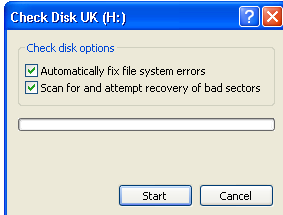
When memory card has been used for a long time or you often remove your memory card in an improper manner, bad sectors occurs due to such factors. Sometimes, you will receive "unable to format" message when memory card contains bad sectors. In this case, you can use Windows Error-checking function to check and repair possible bad sectors.
==>> Visit this page to learn how to fix bad sectors
3. Memory card is read-only
Sometimes, when you format your memory card, you may get the message like "Windows was unable to complete the format". Check to see if the disk and computer are connected properly, make sure that the disk is not read-only and then try again." If the memory card is read-only, you can slide the read-only switch to "off" side.
User-Story
"I have an 64GB SanDisk sd memory card which is not readable on my digital camera it says that memory card needs to be formatted. Then, I connect the memory card to my computer and it says the same error message it needs to be formatted. When I attempt to format the card, it shows another message saying 'Windows was unable to complete the format'. Please help me."
Joshua Nye, Applications Engineer
‚ú?Conclusion
The error ‚ÄúWindows was unable to complete the format‚Ä?/em> on an SD card can be frustrating, but in most cases, it can be fixed by checking write protection, repairing errors, or using advanced tools like DiskPart or third-party formatters. üí° Always recover your data first before attempting formatting.
üëâ If all solutions fail, your SD card may be physically defective. In that case, replacement is the only reliable fix. To prevent future issues, handle your memory cards carefully, avoid unsafe removal, and always back up your important files.
Last updated on Aug 22, 2025
Related Articles
- sandisk 8gb pen drive can not be formatted - If an 8GB sandisk pen stick cannot be formatted, get help from our site.
- CF card says cannot be formatted ‚Ä?Formation is not necessary if you just want to recover files when it reports “unable to complete the format”.
- Samsung phone SD card changes to raw cannot perform format - Solution for RAW SD card when Samsung reports format to the card is failed.
Hot Articles
- Kingston USB drive is unreadable - You would not lose all data even when a Kingston flash drive is inaccessible.
- Photo recovery software for memory card - Read this page to get a photo recovery tool for memory card.