ADATA SSD/HDD Data Recovery ⚡ | Best ADATA Repair Tools & Solutions
💾 Overview: Looking for reliable ADATA SSD data recovery methods or tools to fix your ADATA storage device? Whether you are dealing with deleted files, formatting issues, a corrupted drive, or an unrecognized SSD/USB, this guide will walk you through step-by-step solutions. We’ll cover free ADATA hard disk file recovery software like iCare Recovery Free, repair utilities like ADATA Toolbox, and how to update SSD drivers for better performance. ✔️
📌 Content Navi
Part1. Recovering Files from ADATA SSD, HDD, USB Flash Drive and SD Card
⚠️ What if your ADATA external storage devices such as SSD, HDD, or USB run into the following data loss problems?
- ❌ I mistakenly deleted some folders on my ADATA SSD drive. Is there any way to recover them?
- 🌀 How do I restore data from a reformatted ADATA SSD drive on Windows?
- 💻 What to do if my ADATA SSD drive is not recognized by a Windows computer?
- 🔒 Can I restore inaccessible data from an unformatted ADATA SSD or RAW AData HDD?
- ⚡ What should I do if my ADATA SSD drive is corrupted and I need both repair and data recovery?
ADATA Free Data Recovery Tool for Windows 11/10/7 💾
Looking for a free ADATA recovery tool to restore deleted or lost files from your SSD, USB, external hard drive, or SD card? ✔️ Try the trusted solution iCare Recovery Free. (Also called iCare Data Recovery Free). This software helps you recover documents, photos, videos, and more from ADATA devices on Windows systems.
⚡ How to Use iCare Recovery Free (Step-by-Step)
Step 1 – Download and install iCare Recovery Free on your computer. Launch the program and select Deep Scan Recovery.
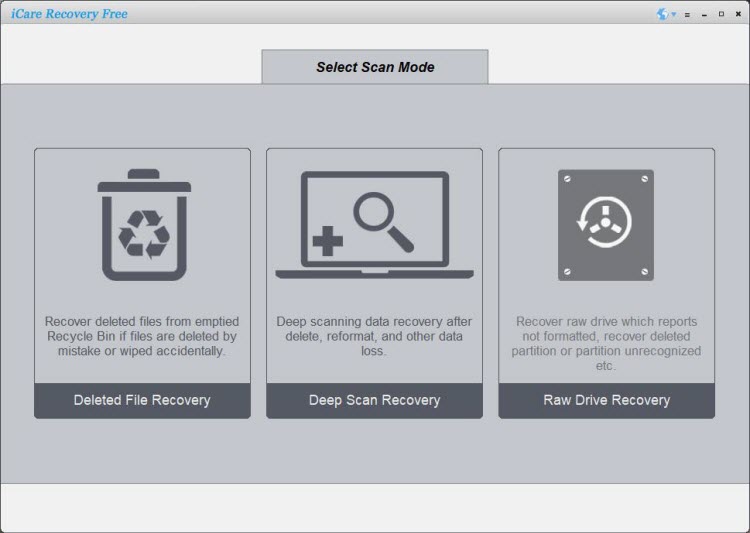
Step 2 – Choose your ADATA SSD/USB/SD drive. Wait while the software scans for lost files 🔍.
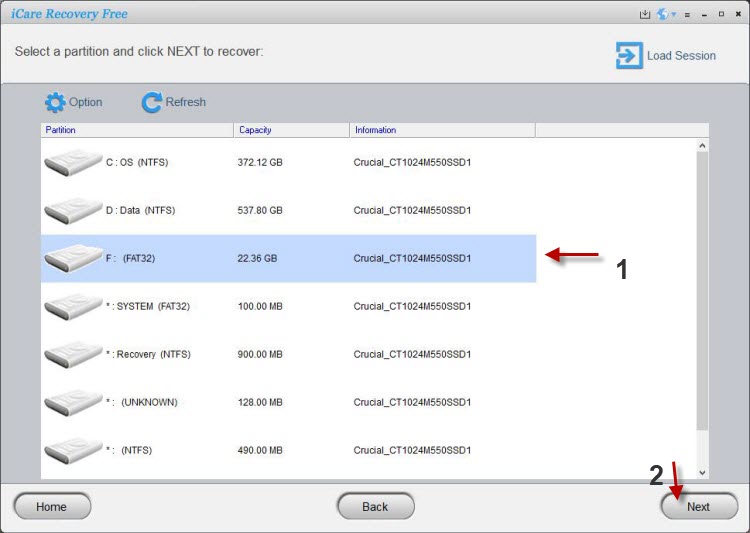
Step 3 – Preview the recoverable files after scanning. ✔️ Save them to a different drive (not the ADATA device) to avoid overwriting.
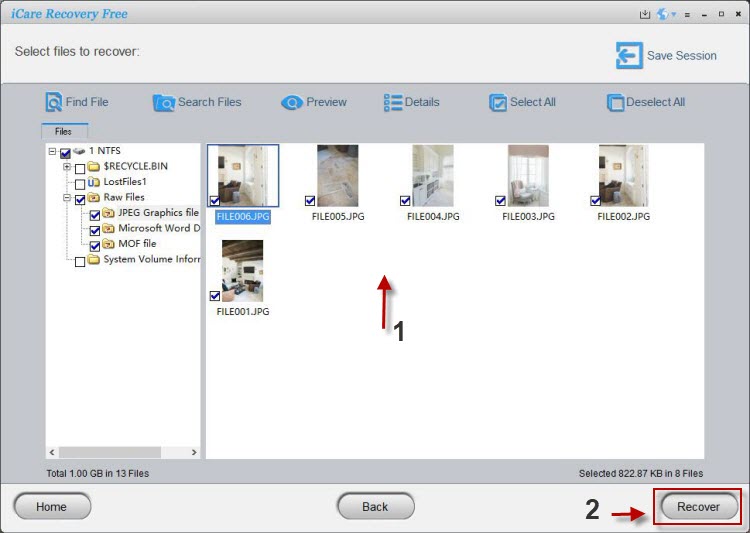
🔗 Related Guides: ADATA USB Recovery | ADATA SD Card Recovery
Part2. ADATA Repair Tools 🔧 (ADATA SSD Toolbox & More)
ADATA SSD Toolbox is the official management software for ADATA SSDs. It allows you to monitor drive health, optimize performance with TRIM, securely erase data, and update firmware. ✔️
📥 ADATA SSD Toolbox Download
Official download link: ADATA SSD Toolbox
License: Free
Alternative mirrors:
🎥 Video Tutorial – How to Use ADATA SSD Toolbox for Firmware Update:
🚀Part3. AData Driver Update Tools (Alternatives to ADATA SSD Toolbox)
If your ADATA SSD/USB is not detected in the Toolbox, you can still repair and update it using these methods:
- ✔️ Fix errors by formatting the SSD/USB via Disk Management in Windows.
- ✔️ Update ADATA drivers manually:
- Right-click This PC → Manage → open Device Manager.
- Find your ADATA drive under Disk Drives.
- Right-click → Update driver.
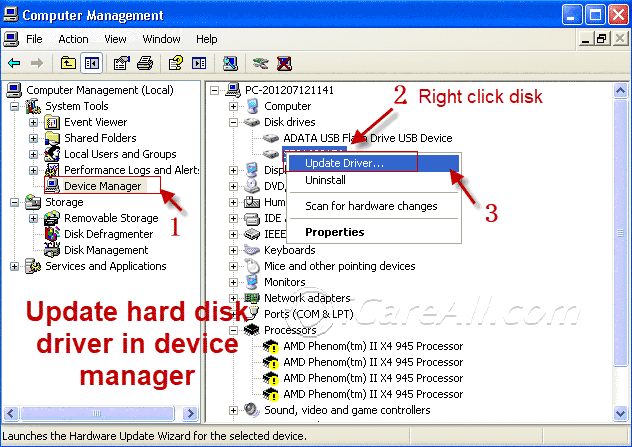
Update Adata SSD/USB driver with Chipgenius
Watch the following video to get help on Adata ssd firmware and drivers update with Chipgenius.
Useful link(Chipgenius download): https://www.softpedia.com/get/System/System-Info/ChipGenius.shtml
Also read: how to fix hard drive not showing up in computer - 7 free ways
💽Part4. ADATA Data Recovery Service
To recover data from an ADATA hard drive, first try a professional data recovery service like DriveSavers through the ADATA website for free evaluation and special rates. For logical issues (like accidental deletion), you can use data recovery software, but always create a backup image of the drive first. If the drive has physical damage, ⚠️ DO NOT attempt software recovery; instead, use a professional service.
External Link: Adata SSD Support (Official) https://www.adata.com/en/support/data-recovery/
🛑 For Physical Damage (Drive clicks, not detected, etc.)
- ❌ Do not try to run software. Continued use can worsen the damage.
- 📞 Contact ADATA for a recommendation. They partner with DriveSavers for physical recovery services.
- 🚚 Send the drive to a professional lab. They will perform a free evaluation, and if you proceed, all recovery attempts will be on a clone of the drive in a cleanroom environment.
- 💲 Await a cost estimate. You'll receive an evaluation and pricing before any work is done on your data.
🖥️ For Logical Issues (Deleted files, corrupted partitions, RAW drive)
- 🔌 Connect the drive to a different computer. Use a USB adapter if it's an internal drive.
- ⬇️ Download and install data recovery software (e.g., iCare Data Recovery Free).
- 🔍 Scan the drive. Select the ADATA drive and initiate the scan.
- ✅ Preview and recover files. After the scan, preview the files to ensure they are recoverable, then save them to a different location.
📌 Important Tips
- ⚡ Minimize usage: To prevent further data loss, stop using the drive as soon as you realize data is lost.
- 💾 Recover to a different drive: Always save recovered files to another storage device, not back onto the failing ADATA drive.
- 🌐 ADATA Support: For a list of approved data recovery services, check the support page on the official ADATA website.
Adata low level format tool
If you want to get Adata ssd/hdd/usb/sd low level formatted, you may try the following low level format tool: HDD Low Level Format Tool, which is a free low level format tool on Windows pcs.
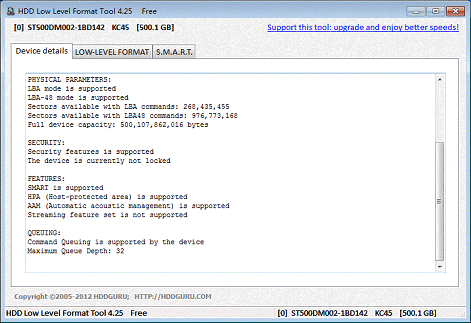
More: 8 disk format tools
Adata write protection remove
If the Adata usb/disk/sd has write protection that you cannot save files or delete files on the Adata drive/card, you may use the following write protection removal tool in the free tool: IM-Magic Partition Resizer which is able to help remove write protection for disks including Adata by removing the disk drive or memory card read-only .
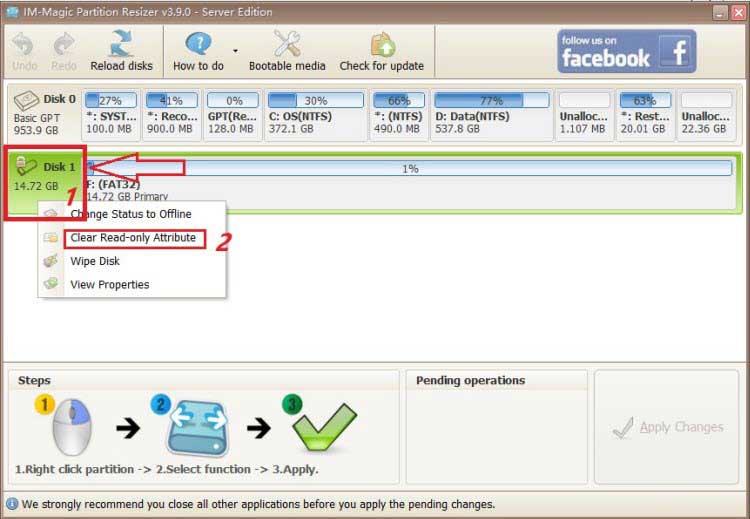
ADATA SSD Cannot Be Detected on Windows 11/10/7
The situation can become even worse when you are unable to access any files because your ADATA SSD or ADATA external drive is not showing up on a Windows PC. Sometimes, a computer may fail to recognize an Adata hard disk drive, SSD, or even an Adata HDD if the file system gets corrupted due to improper operations, virus infections, bad sectors, or hardware conflicts.
Common reasons why an ADATA SSD drive is not detected include:
- Loose or faulty SATA/USB cable connection between the ADATA hard disk drive and the computer
- Outdated or missing SSD drivers on Windows 7/10
- Partition table loss or file system errors on the Adata HDD/SSD
- Virus or malware damage to system boot records
- Unsupported drive letter assignment in Windows Disk Management
Quick Fix Tips:
- Reconnect the ADATA external drive to another USB port or try a different cable.
- Check Disk Management on Windows to see if the Adata SSD appears as unallocated space and assign a drive letter.
- Update or reinstall SSD/HDD drivers from Device Manager.
- Run CHKDSK or built-in Windows Troubleshooter to repair file system errors.
Also read: Adata disk is not detected
If your ADATA SSD, ADATA HDD, or ADATA external hard drive is still not recognized by Windows, you can run iCare Data Recovery Free to restore inaccessible data from the unrecognized disk. This tool works even when the drive does not show up in File Explorer but still appears in Disk Management.
Also read: how to fix hard drive not showing up in computer - 7 free ways
Deleted Files From ADATA SSD/HDD By Mistake
If you mistakenly delete some essential data from an ADATA SSD drive or ADATA hard disk drive, you can go to the Recycle Bin to restore it as long as you have not emptied the recycle bin.
If you have permanently deleted files from an ADATA HDD/SSD, you can use iCare Data Recovery Free to undelete data before writing new files to the drive.
Also read: how to recover permanently deleted files free in Windows 10 [5 free ways]
ADATA Hard Disk File Recovery after Reformat
Did you reformat an ADATA hard disk drive by mistake? Or did you format an ADATA SSD on purpose to free up disk space? If you want to unformat an ADATA HDD/SSD for data recovery after reformatting, you can use iCare Data Recovery Free. This software enables you to undo a format on an ADATA external drive or SSD so as to restore photos, documents, videos, and other important files.
Is ADATA SSD More Reliable Than Basic HDD for Data Storage?
ADATA SSDs are known for their speed and performance compared to traditional Adata HDDs. Many users choose an ADATA external SSD drive for faster file transfer and durability. However, despite these advantages, both SSDs and HDDs are vulnerable to data loss. Power outages, physical damage, malware attacks, and accidental deletion can affect both an Adata hard disk drive and an Adata SSD.
While ADATA SSD drives offer improved read/write speed, they are not 100% safer than basic HDDs. In fact, in some situations, data stored on an ADATA SSD might be more difficult to recover due to TRIM technology and wear-leveling algorithms.
Causes for ADATA SSD Drive Corruption
It is relatively easy to recover deleted or formatted data from an ADATA SSD or Adata external hard drive, since only the file entries are erased while the storage blocks remain intact. However, when the drive itself gets corrupted, recovery becomes much harder. Below are common causes of Adata SSD/HDD corruption:
1. Power failure: A sudden shutdown during data transfer between an ADATA external drive and a PC can lead to file system corruption.
2. System crash: A Windows crash may cause an ADATA SSD to malfunction, leading to unreadable partitions.
3. Blue screen of death: Frequent BSODs caused by driver conflicts or malware can reduce the lifespan of an ADATA SSD or HDD.
4. Improper operation: An ADATA external drive may become corrupted if it is disconnected without safely ejecting or unplugged during ongoing transfers.
- Always eject an ADATA external hard drive safely before unplugging.
- Avoid shutting down the PC during read/write operations.
- Run antivirus software to protect both Adata HDDs and SSDs from infection.
Last updated on Aug 22, 2025
Related Articles
- ADATA sd card raw
- Adata sd card recovery software
- Adata memory card recovery
- adata usb flash drive not detected
- Adata memory card repair
- Adata pen drive not showing up
- Adata ssd recovery
- Adata usb drive repair tool
- Adata external drive not detected
- Adata external hard drive unformat
External Links