How to Fix & Format SD Card with I/O Device Error (4 Proven Ways)
Overview: Is your SD card showing an I/O device error when you try to open, copy, or save files? This error often makes the SD card unreadable, prevents access to stored data, and may even show that the card is “empty” when it actually contains files. Don’t worry—this guide will explain what causes SD card I/O device errors, how to safely recover your files before formatting, and 4 effective methods to format an SD card with I/O errors.
User case: “I got a message saying ‘the request could not be performed because of an I/O device error’ when I attempted to open my SD card. Properties show the card is empty, but I know there’s more than 1GB of data inside. How do I fix this and recover files from my SD card?”
Watch Video Guide – Fix SD Card I/O Device Error
Also read: 5 Ways to Fix SD Card I/O Device Error
Why Does an SD Card Show I/O Device Error?
An I/O (Input/Output) device error occurs when the system cannot read or write data to the SD card. Common reasons include:
- Corrupted file system or bad sectors
- Improper SD card ejection
- Physical damage or poor contact with card reader
- Outdated or faulty drivers
Before attempting to format, it is strongly recommended to recover important data first.
Recover Files from SD Card with I/O Error (Before Formatting)
If your SD card holds valuable photos, videos, or documents, rescue your files before formatting. Formatting will erase all data.
Steps to recover files using iCare Data Recovery Free:
-
 Download and install the recovery software.
Download and install the recovery software. - Run the program and select a recovery mode.
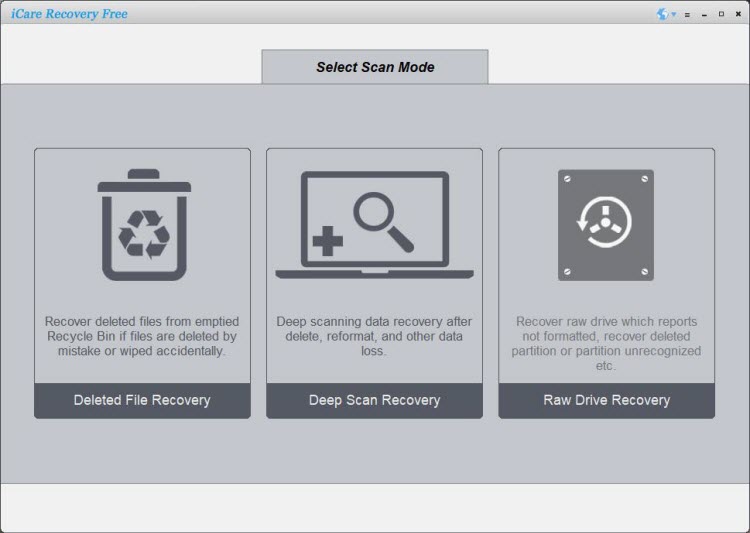
- Choose your SD card and start scanning.
- Preview and recover the files you need.
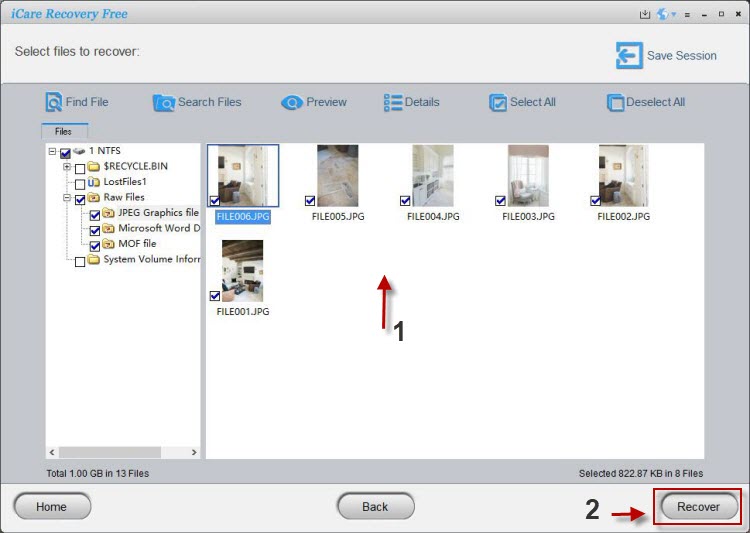
How to Format SD Card with I/O Device Error – 4 Methods
Once your files are secured, try one of the following four ways to format the SD card and repair the I/O device error:
Method 1: Format SD Card via Phone/Camera Settings
Insert the SD card into your smartphone or digital camera. Go to Settings > Storage and select Format. This method is often effective for minor errors.
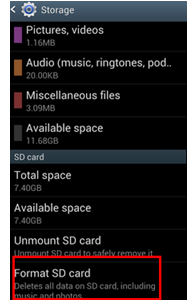
Method 2: Right-Click Format on Computer
Connect the SD card to your PC. In File Explorer, right-click the SD card drive, select Format, and choose quick or full format.
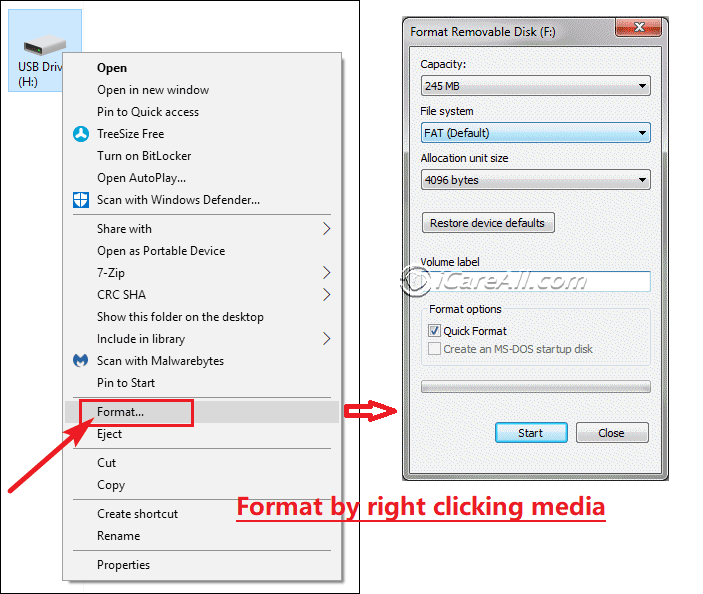
Method 3: Format Using Disk Management
Open Disk Management (press Win + X > Disk Management). Locate your SD card, right-click it, and choose Format to rebuild the file system.
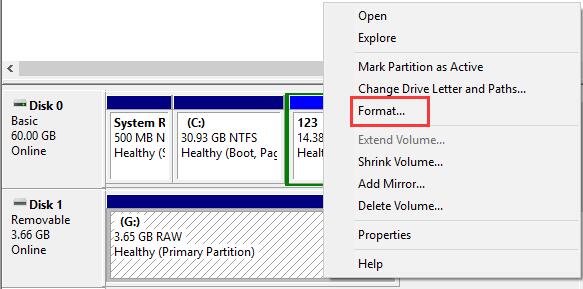
Method 4: Format SD Card with DiskPart Command
Use Windows built-in DiskPart tool:
diskpart list disk select disk X clean create partition primary format fs=fat32 quick
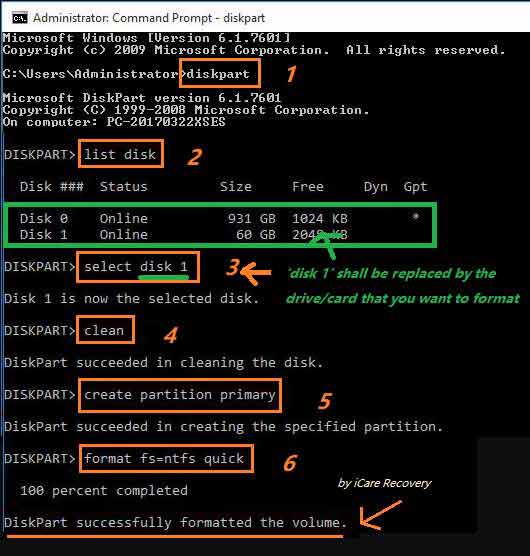
When Formatting Fails – Other Solutions
If formatting doesn’t work due to persistent I/O device errors, try:
- Checking for bad sectors using Windows Error-Checking tool
- Updating or reinstalling SD card drivers
- Reassigning a different drive letter
- Running CHKDSK command to repair file system errors
![]() Recommend: Fix I/O Device Error in Windows 10/11 – 7 Fixes
Recommend: Fix I/O Device Error in Windows 10/11 – 7 Fixes
Conclusion
An SD card with an I/O device error can seem unusable, but with the right steps you can often recover your files and restore the SD card by formatting. Always recover data first using a trusted tool like iCare Data Recovery Free, then try the four formatting methods: phone/camera settings, right-click format, Disk Management, or DiskPart. If those fail, advanced fixes like repairing bad sectors or updating drivers may be necessary.
==>> Still unable to format? See: Windows was unable to format SD memory card
Last updated on Aug 22, 2025
Related Articles
- Corrupted sandisk micro sd card recovery - This page will tell how to restore lost files from a sandisk micro sd card after reformatting, deleting or ohter reasons.
- Format sd card io device error
- sd card io error
- The request could not be performed io error initialize disk
- USB drive io error
- io error windows 10
Hot Articles