Fix Samsung SD Card RAW, Not Formatted, or Asking to Format
If your Samsung SD card shows RAW, is not formatted, or keeps asking to format, it means the file system has become corrupted. This can prevent you from accessing your files. While formatting or using tools like CHKDSK can sometimes repair the issue, formatting will erase all data. To avoid permanent data loss, it’s highly recommended to try iCare Recovery Free first to recover your photos, videos, and documents before attempting any repairs.
✔ Solution 1: Recover Data First with iCare Recovery Free
iCare Recovery Free is a 100% free tool that helps you recover files from RAW or unformatted Samsung SD cards without paying. It is especially useful when your card shows errors like "The SD card is not formatted, do you want to format it?".
 Download and install iCare Recovery Free on your PC.
Download and install iCare Recovery Free on your PC.- Connect your Samsung SD card using a card reader.
- Launch the program and select the Deep Scan Recovery option.
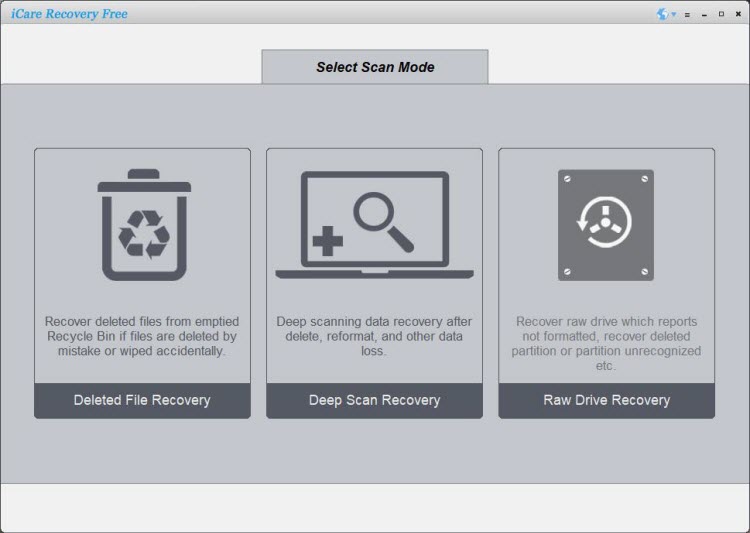
- Scan your SD card – the tool will show all recoverable files.
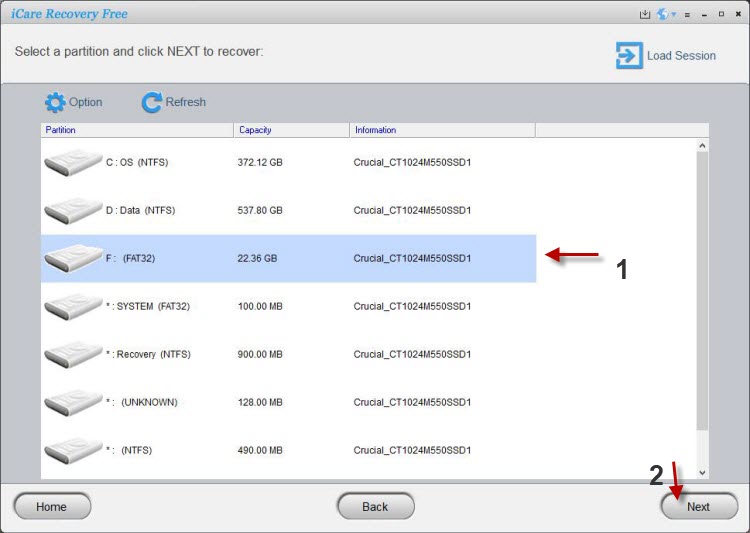
- Preview and save recovered files to another safe location (not back to the SD card).
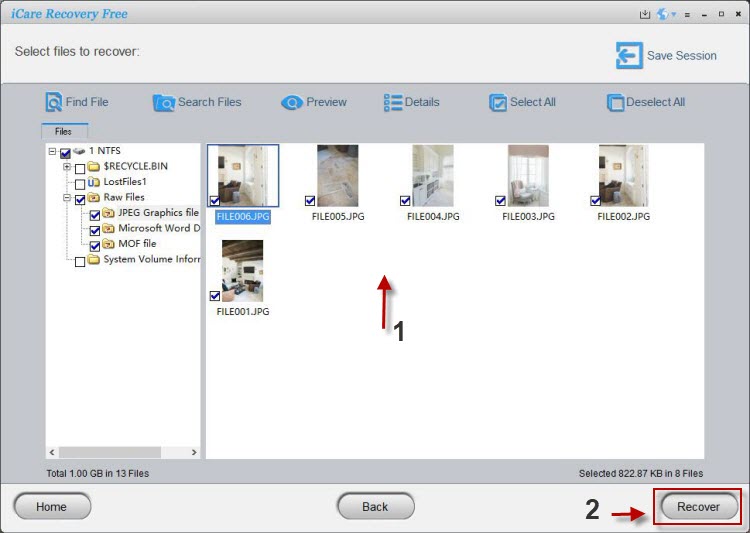
✅ This step ensures your valuable data is safe before you attempt risky operations like formatting.
✔ Solution 2: Format the Samsung SD Card
After recovering your files with iCare Recovery Free, you can now format the SD card to fix the RAW issue and make it usable again.
- Insert the SD card into your computer.
- Press Win + X → Select Disk Management.
- Locate your Samsung SD card in the list of drives.
- Right-click → Format.
- Choose FAT32 (for smaller cards) or exFAT (for larger cards).
- Click OK to complete the format.
💡 Note: Formatting erases everything. That’s why recovery with iCare Recovery Free should always come first.
Option: Format the SD card in Windows, or format it in your phone, digital storage media camera, player, recorder...
Format Samsung RAW SD Card
You may simply format samsung sd card to fix this error by format it in camera/phone, or in a computer in Windows 11/10/8/7 by right click format.
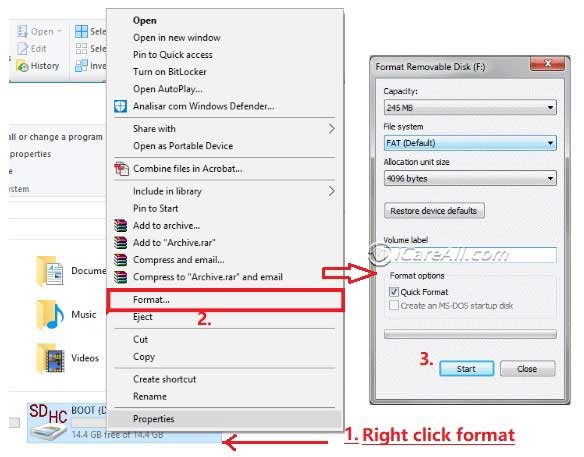
Format Samsung SD Card That Cannot Be Formatted
Deleting Samsung sd card in Windows computer in disk management can solve the format problem right away.
Step 1 - Connnect your sd card to computer
Step 2 - Open disk management by this route: Right click 'This PC' -> Manage -> Disk Management
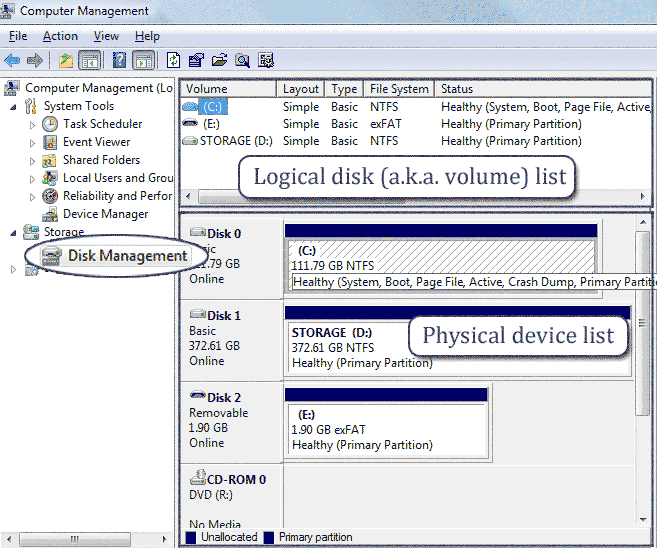
Step 3 - Delete sd card in disk management by right clicking sd and Delete Volume to go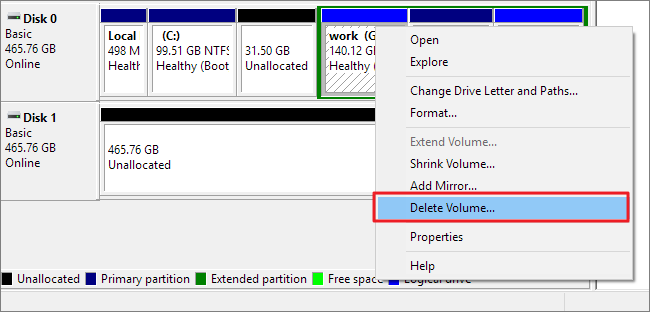
Step 4 - Create volume 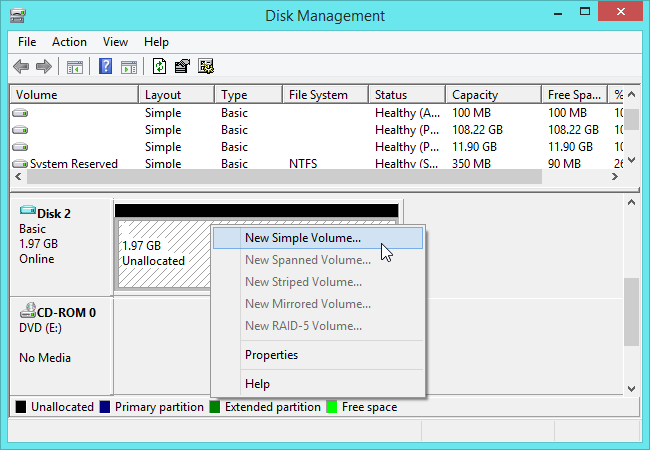
Still not working? Try this: fix sd card cannot be formatted error
Samsung Electronic is a famous Korean company which manufactures various kinds of products, among which Samsung SD card is widely used in digital camera, mobile phone and other devices. Today’s digital camera makes it quite convenient to take pictures anywhere you like, but a digital camera does no work when storage media SD card is corrupted and stops functioning due to RAW not formatted error.
Samsung SD card is developed by Samsung Electronic. It is available in different storage capacity such as 1GB, 2B,4GB, 8GB, 16GB, 32GB, 64GB, and more.
==>> When Samsung SD card cannot be formatted on your mobile phone or computer, please refer to this page - Windows failed to format SD memory card>>
✔ Solution 3: Repair Samsung SD Card with CHKDSK
Windows offers a built-in repair tool called CHKDSK which can sometimes fix corrupted file systems without formatting.
- Insert the SD card into your PC.
- Open Command Prompt (Admin).
- Type:
chkdsk E: /f /r(replaceEwith your card’s drive letter). - Press Enter and wait for the process to finish.
- If successful, the card may become usable again without needing a format.
⚠ Sometimes CHKDSK cannot repair a RAW drive. In that case, recovery with iCare Recovery Free is still the safest first step.
Video - RAW SD Card Unformatted Fix
Also read: how to fix memory card not formatting
Important Tips Before Repairing a Samsung SD Card
- 📂 Always back up data immediately if the card is accessible.
- 🛡️ Disable write protection before attempting repairs.
- 🔄 Try different devices (phone, camera, or another PC) to confirm the issue.
- 💻 Use recovery software like iCare Recovery Free before any formatting.
📌 Frequently Asked Questions (FAQ)
1. Why does my Samsung SD card show RAW?
A RAW SD card means the file system is damaged or missing. This can happen due to sudden ejection, virus attacks, bad sectors, or power loss during data transfer.
2. Can I fix a RAW Samsung SD card without losing data?
Yes, but only if you recover data first using a tool like iCare Recovery Free. Directly formatting the card will erase everything, so always recover files before repairs.
3. Is it safe to use CHKDSK on a RAW SD card?
CHKDSK may fix minor file system errors, but it can also make recovery harder in some cases. It’s safer to recover your data first, then use CHKDSK or formatting.
4. Which file system should I choose when formatting?
Use FAT32 for cards up to 32GB, and exFAT for cards larger than 32GB. These formats are widely supported across devices like Android phones, cameras, and Windows PCs.
5. My Samsung SD card is write-protected. How do I fix this?
Check the small switch on the SD card adapter and set it to the unlock position. If the card is still locked, you may need to use Diskpart commands in Windows to remove write protection.
6. Can iCare Recovery Free recover all my files?
Recovery success depends on the damage level of the card. Most of the time, iCare Recovery Free can recover photos, videos, and documents from RAW or unformatted Samsung SD cards. However, if the card is physically damaged, results may vary.
User Story - Samsung SD Card RAW Not Formatted Error
"What should I do to fix Samsung SD card RAW not formatted error with all inaccessible data back? I have a 16GB Samsung SD card for my Android phone, but recently Android phone says my Samsung SD card has RAW file system needs to reformat. My PC which runs Windows OS also reports the similar message saying SD card is not formatted when I inserted the card to it. Now, how to do for raw file system fix on my Samsung SD card and restore lost files?"
Final Thoughts
A Samsung SD card showing RAW, not formatted, or asking to format does not mean your data is lost forever. By using iCare Recovery Free first, you can safely recover your files and then repair the card with formatting or CHKDSK. This ensures you don’t lose important memories, documents, or work files when fixing your SD card.
Last updated on Aug 22, 2025
Related Articles
- SD card shows empty in my phone
- Sansung sd card turns to raw 0 byte memory
- SanDisk sd card 0 byte space fix
- SD card has 0 byte space turning raw
- Recover sd card files without format
- SD card is not formatted error
- Unformatted sd card photo recovery
- SD card asks to be formatted frequently
- Data recovery from mistakenly formatted sd card
- SD card wants to reformat
Hot Articles