SD Card Is Showing Empty or Blank in My Phone
Overview: ⚠️ If an SD card appears empty on your phone, it could be due to various reasons like a corrupted file system, hidden files, or physical issues with the card or phone. Try checking for hidden files, cleaning the card and slot, 🔄 rebooting your phone, or formatting the SD card as a last resort after data recovery with free tools like iCare Recovery Free.
📱 How to Fix Android Phone Showing Blank SD Card [3 Fixes]
⭐ Recommend -> How to fix blank SD card unsupported file system
💡 Although SD card shows blank, it does not mean that all files are lost permanently. As long as the lost data is not overwritten and the SD card is not physically damaged, you can use iCare Recovery Free to restore any lost file such as 📸 images, 🎥 videos, 🎵 music etc.
✅ Fix#1 Recover SD Card Files on PC with iCare Recovery Free
⬇️ Free Mobile Phone SD Card Recovery
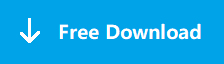
Download iCare Data Recovery Free to recover files from mobile phone memory card including photos, videos, music...
👉 Step1. Download, install and run iCare Recovery Free and select a recovery module.
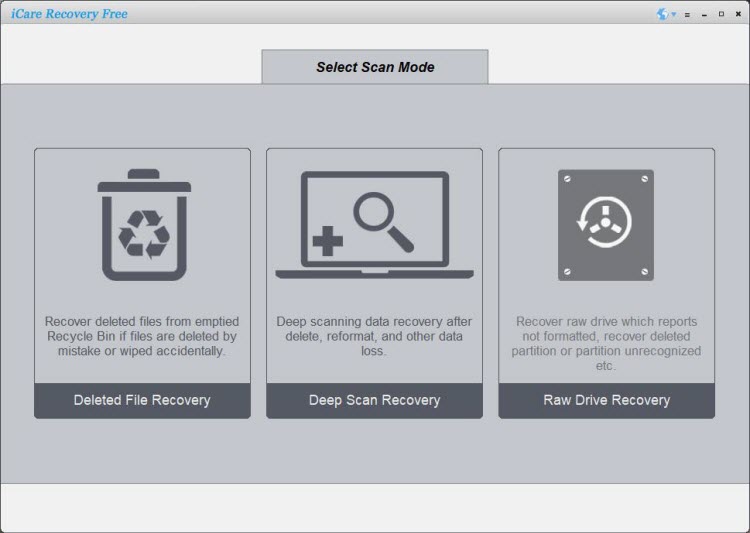
👉 Step2. Select the SD card as aim disk so that the software can scan it for lost files.
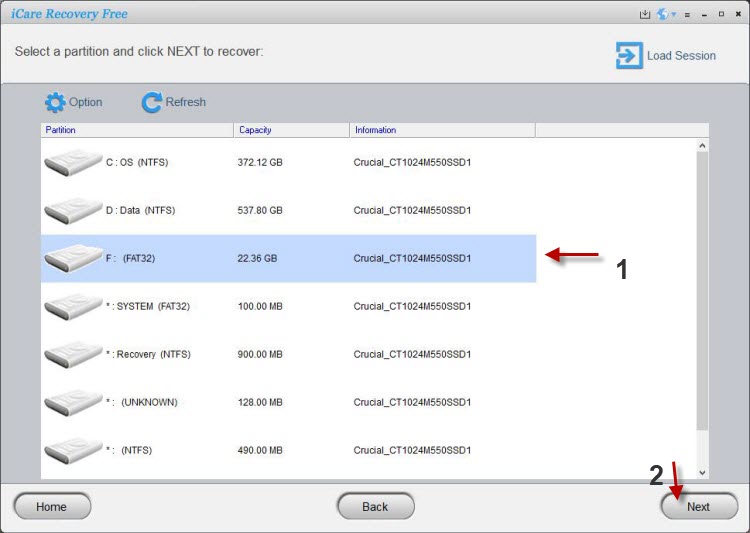
👉 Step3. Preview the found 📂 pictures and documents, then recover the files you need.
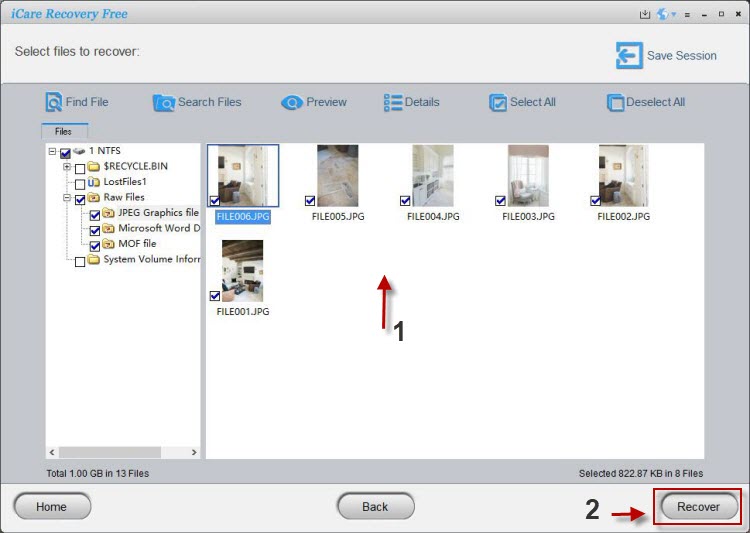
⭐ Recommend -> How to fix blank sd card
✅ Fix#2 - Check .nomedia File on Phone to Show Files
📂 When the phone SD card files show empty or not displaying, sometimes a hidden .nomedia file may be hiding them. This file can be found inside your SD card folders.
💻 Connect the SD card to PC and delete the .nomedia file. Example:
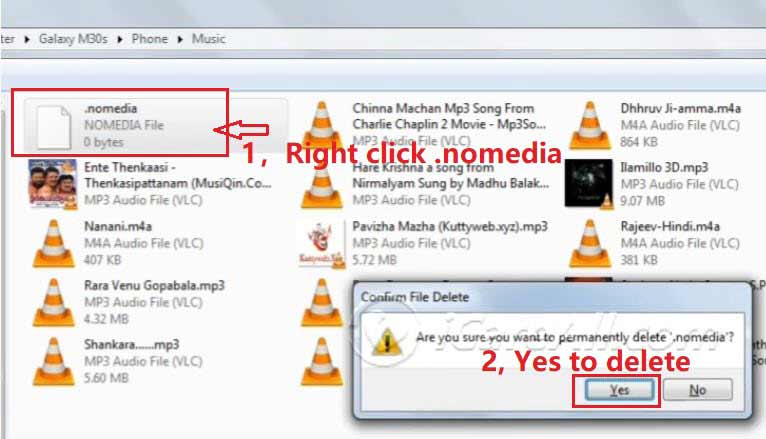
📖 Also read: How to remove .nomedia file on phone
✅ Fix#3 Format SD Card on Phone to Show Correct Volume
⚠️ We strongly recommend you backup data on SD card to a PC before formatting, or use data recovery first. Formatting will erase all data permanently.
📱 Formatting SD Card on Phone:
- 📥 Insert the SD card into your phone.
- ⚙️ Open the Settings app.
- 🔎 Look for "Storage" or "Storage & USB" option.
- 📂 Locate the SD card and tap on it.
- 🗑️ Tap "Format SD card" or "Erase SD card".
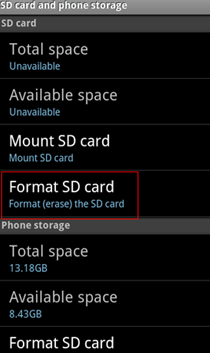
- ⚠️ Confirm the warning message to proceed.
- ⏳ Wait for the process to complete.
💻 Formatting SD Card on PC:
- 📥 Insert the SD card into a reader and connect to PC.
- 🖥️ Open "This PC" or File Explorer.
- 📂 Locate the SD card drive.
- 🖱️ Right-click -> "Format".
- 📑 Choose file system (FAT32 or exFAT).
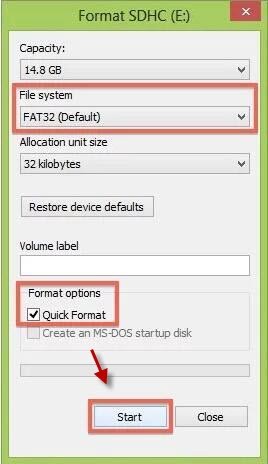
- 📝 Optionally name the drive.
- ⚡ Check "Quick Format" for faster process.
- ✅ Click "Start" and confirm warning.
- ⏳ Wait for process to complete.
🎉 After formatting, the SD card will be ready for use with the new file system.
Why SD Card Shows Empty?
1. The file system of SD card is corrupted
SD card filesystem might be corrupted due to virus infection, bad sectors, improper operation and more other reasons. If an SD card is corrupted, the files stored on the card might become invisible or unreadable.
2. Files are deleted by antivirus software
Have you encountered the problem that your SD card shows empty after running antivirus software? Sometimes, antivirus software will delete files from SD card because it marks it as virus. Therefore, you should be careful when you want to run anti-virus software to scan and erase virus.
It can be frustrating when your SD card is not showing files in your phone, or when it shows as blank or empty in Android. This problem can occur due to several reasons, such as hidden files, physical damage, file system errors, or bad sectors. Below are some troubleshooting steps you can try before giving up on your SD card.
SD Card Not Showing Files in Phone? 8 Fixes Empty or Blank SD Card Issues
It can be frustrating when your SD card is not showing files in your phone, or when it shows as blank or empty in Android. This problem can occur due to several reasons, such as hidden files, physical damage, file system errors, or bad sectors. Below are some troubleshooting steps you can try before giving up on your SD card.
1. ✅ Check for Hidden Files
Sometimes, files on the SD card might be hidden, making the card appear empty.
- Use a file manager app on your phone or computer to check and unhide files.
- On Windows, run the CHKDSK command in Command Prompt to scan and fix errors, including hidden files.
2. 🔍 Physical Inspection and Cleaning
- Ensure the SD card is properly inserted into your phone's slot.
- Check for any visible physical damage to the card or the slot.
- Clean the contacts with a soft cloth or cotton swab (slightly damp with isopropyl alcohol).
3. 🔄 Reboot and Reinsert
- Restart your phone to refresh the system and clear temporary glitches.
- Remove and reinsert the SD card, ensuring it clicks securely into place.
4. 🛠️ Consider Data Recovery
If your SD card contained important files, try recovery before formatting.
- Use iCare Recovery Free, a free data recovery tool, to scan and retrieve lost files.
- When the SD card has dead chips, physical damages, then mostly it cannot be repaired or recovered by any software.
5. ⚠️ Format the SD Card (Last Resort)
If other methods fail, formatting may be necessary. Important: Back up your data before formatting, as it will erase everything.
- Format through your phone's settings or using a computer.
6. 🗂️ Check for File System Errors
If the SD card’s file system is corrupted, it may appear blank.
- Run the CHKDSK command on a computer to detect and fix errors.
7. 💾 Check for Bad Sectors
Bad sectors can cause data loss and make the SD card appear empty.
- Use CHKDSK to identify and repair bad sectors.
8. 📱 Try a Different Device
To rule out phone hardware issues:
- Insert the SD card into another phone, computer, or card reader.
- If it works elsewhere, your phone’s slot may be faulty.
Conclusion: When your SD card shows empty in mobile or appears blank in Android, don’t panic. Follow the troubleshooting steps above—starting from simple checks to advanced recovery. Tools like iCare Recovery Free can help retrieve important files before you consider formatting the card. If nothing works, the SD card may be physically damaged and need replacement.
More Users with the Same SD Card Not Showing Error
This is not some one in the universe but common sd card error for many mobile phone users. And here are some similar users with the same kind of situations.
"16GB SD card shows blank and has unsupported file system in my Blackberry Q10, so I cannot access any file on the SD card. I tried to insert the SD card to another mobile phone and computer, but I still get the same error message. The files on the SD card are really very important to me, so I will appreciate it very much I anybody can tell me how to recover lost files from Blackberry Q10 SD card."
"It seems all kinds of files are missing because my SD card shows empty when I open it, but the problem is that I did not delete any file from the card. Can you tell me where my data is and how to recover the lost files?"
"I have a 4GB SD card which contains more than 1GB data in my Android phone, but it is showing empty after power off of my phone. My Android phone switched off when I was viewing photos on the SD card. When I reboot my phone, SD card shows no files on the phone. I doubt that the files on the SD card are corrupted due to power off, so I want to know how to recover data from corrupted SD card."
"My micro SD card turns to RAW file system and says 0 byte space though it contains lots of precious family photos and videos. It asks me to format SD card before I can use it, but formatting will erase the SD card. Is there any way to get back files from RAW SD card which shows 0 byte space?"
Recommend reading:
Last updated on Aug 22, 2025
Related Articles
- Panasonic camear cannot complete format on raw sd card
- Toshiba raw sd card needs to reformat
- SD card is not able to be formatted
- How to format a raw sd card without data loss
- Corrupted transcend sd card recovery
- SD card photo recovery software free download
- Accidentally format phone sd card
Hot Articles