How to Fix Read-Only SD Card & RAW File System Error (Without Losing Data)
Overview
A read-only SD card with a RAW file system error can prevent you from accessing photos, videos, or important files. This issue often occurs when an SD card becomes corrupted, locked, or physically damaged. If not fixed properly, you may lose all your stored data.
In this guide, you will learn:
- ✔️ What causes SD card RAW and read-only errors
- ✔️ How to remove SD card read-only attribute using CMD
- ✔️ How to recover files from RAW SD card before formatting
- ✔️ Proven solutions to convert RAW to FAT32/exFAT
- ✔️ Extra tips to prevent SD card corruption in the future
"My SD card suddenly turned into a RAW file system, while it was FAT32 before. Now, my camera shows an error saying the SD card needs to be formatted. I have many precious photos stored on it, but I can’t open or access them. How can I repair the SD card from RAW to FAT32 and recover my files?"
Common Causes of RAW or Read-Only SD Card Errors
Before fixing the issue, it’s helpful to understand what causes an SD card to become RAW or read-only:
- ⚡ Sudden power loss or unsafe removal of the SD card
- 💻 File system corruption (FAT32/exFAT damaged)
- 🦠 Virus or malware infection
- 🔒 SD card write-protection switch turned on
- 📂 Bad sectors or physical damage
Identifying the cause can help you choose the right repair method and prevent future issues.
Fix Read-Only SD Card Using CMD
If your SD card is stuck in read-only mode, you can remove write protection using Command Prompt:
- Connect your SD card to your computer.
- Press
Win + R, typecmd, and hit Enter. - Type the following commands one by one:
diskpart list disk select disk X (replace X with your SD card number) attributes disk clear readonly - Close CMD and check if your SD card is writable again.
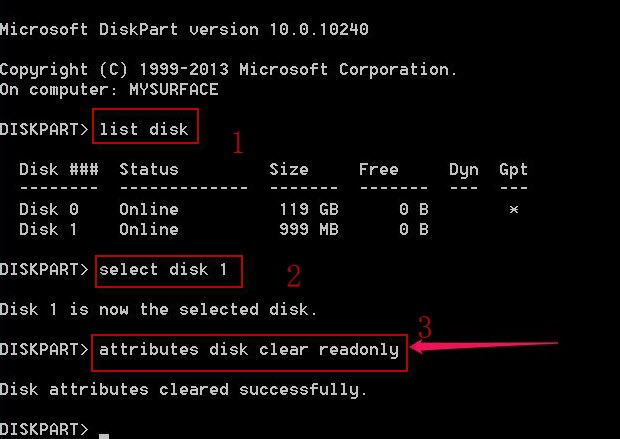 Remove SD card read-only attribute using CMD
Remove SD card read-only attribute using CMD
Recover Data from RAW SD Card Before Formatting
If your SD card shows a RAW file system, formatting is required to make it usable. But formatting will erase everything. That’s why you should recover your files first using professional data recovery software like iCare Recovery Free.
Steps to Recover Files from RAW SD Card
Step 1: ![]() Download and install iCare Recovery Free on your computer. Launch iCare Data Recovery and select a recovery mode.
Download and install iCare Recovery Free on your computer. Launch iCare Data Recovery and select a recovery mode.
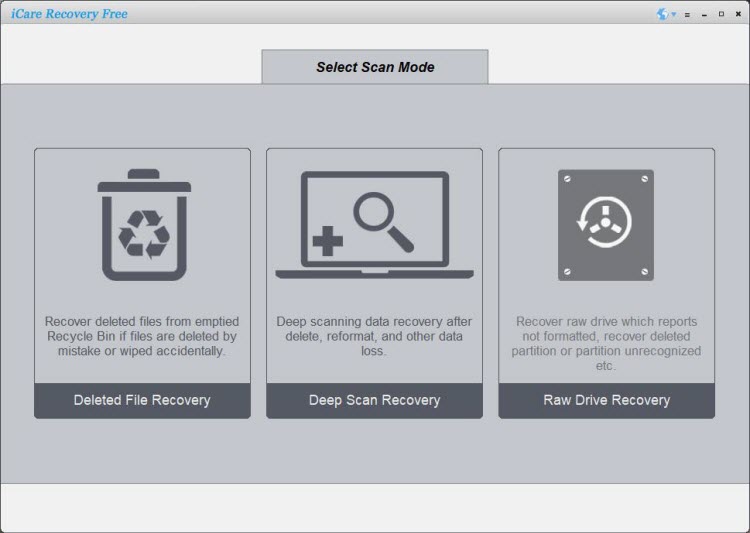
Step 2: Choose your SD card and let the software scan for lost files.
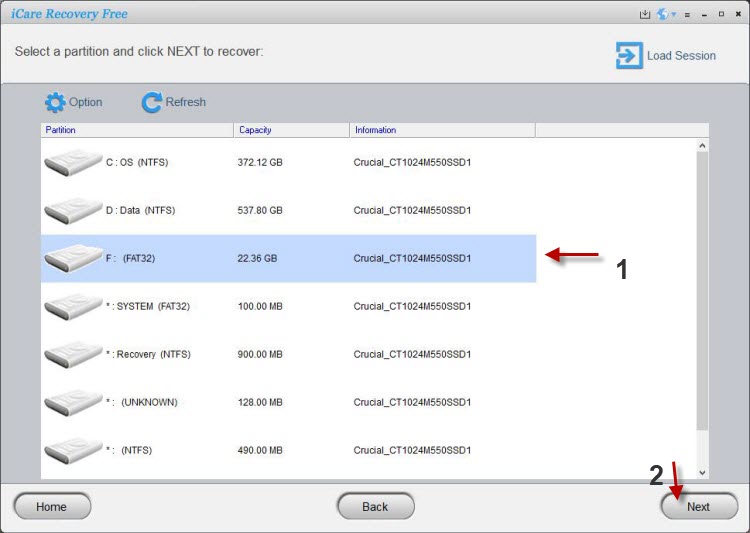
Step 3: Preview the recovered files and save the ones you need.
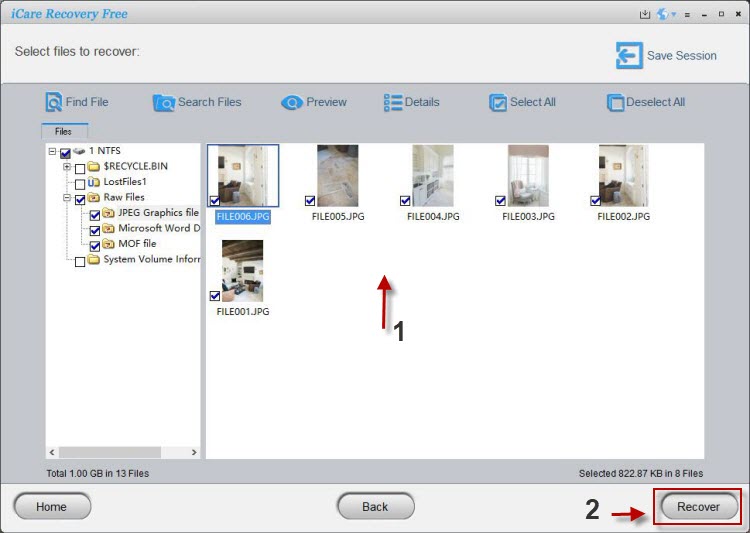
Once recovery is complete, you can format the SD card to restore it to FAT32 or exFAT.
Fix RAW SD Card After Recovery
After saving your files, you can attempt the following repair methods:
- Run CHKDSK: Use the command
chkdsk X: /f(replace X with SD card letter). If you see “CHKDSK is not available for RAW drives”, move to the next step. - Format the SD card: Right-click the card in My Computer > Format and choose FAT32 or exFAT. If it fails, try third-party formatting tools.
- Check for viruses: Run antivirus software to ensure malware isn’t locking the card.
- Inspect physical lock: Make sure the SD card’s lock switch is not set to “Lock.”
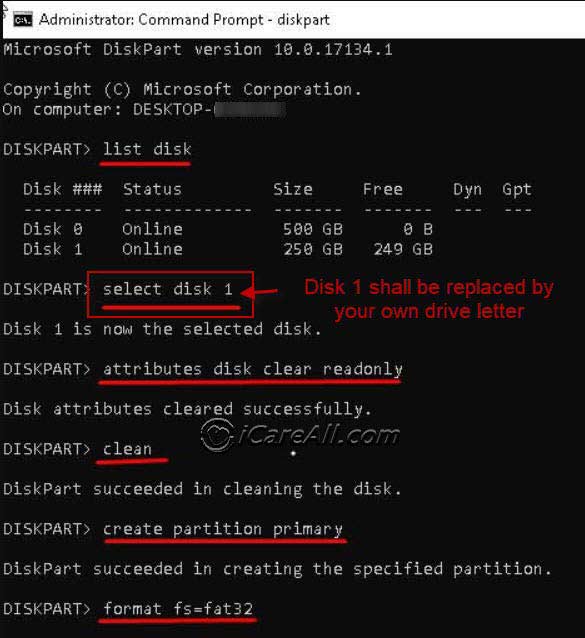 Format RAW SD card after recovery
Format RAW SD card after recovery
Important Tips When SD Card Is Read-Only
If your SD card is read-only and shows RAW system, keep in mind:
- ⚠️ Do not save new files on the card (to avoid overwriting data).
- ✔️ Always perform recovery before formatting.
- 🛠️ If standard formatting fails, use specialized SD card repair tools.
How to Prevent SD Card Errors in the Future
- 💾 Always eject the card safely before removal.
- 🔋 Avoid using SD cards on low-battery cameras or devices.
- 🦠 Regularly scan your SD card for viruses.
- 📂 Back up important files frequently.
- 📸 Replace old or heavily used SD cards to prevent wear-out.
Conclusion
A RAW or read-only SD card can be repaired, but the key is to recover your data first. Start by removing write protection via CMD, recover lost files with iCare Data Recovery, and then reformat the card to FAT32 or exFAT. Following the steps in this guide will help you fix your SD card without losing precious photos or documents.
👉 Also read: How to Remove SD Card Write Protection
Last updated on Aug 22, 2025
Related Articles
- Toshiba sd card has raw error
- SanDisk sd card has raw file system
- Kingston micro sd card becomes raw
- RAW sandisk sd card needs to reformat
- Samsung sd card raw has 0 byte
- RAW kingston sd card wants to reformat
- Kingston hp samsung toshiba sdxc says raw
- SD card read only has raw
- RAW SD card repair
Hot Articles