Fix SanDisk SD Card RAW Issues — Recover Data & Repair without Losing Files
If your SanDisk SD card suddenly shows the RAW file system, is corrupted, or won’t format, don’t panic — this article explains why that happens and how to recover your files using iCare Recovery Free (a popular free recovery tool), step-by-step. ✅
🛠️ What "RAW" means for a SanDisk SD card
When Windows or your camera shows the SD card file system as RAW, it means the file system is unreadable or missing. That can be caused by improper ejection, power loss during writes, file system corruption, or a failing card. Formatting will usually fix the card but will erase your data — so recovery first is crucial.
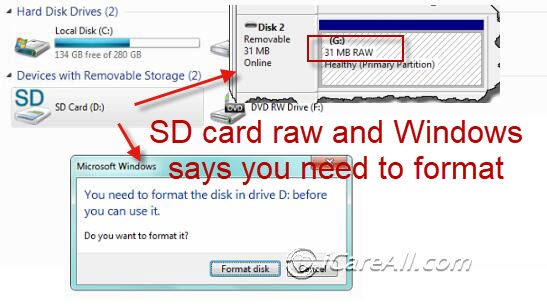 Sandisk SD RAW FILESYSTEM Required FormattingAlso read: how to fix sd card showing raw
Sandisk SD RAW FILESYSTEM Required FormattingAlso read: how to fix sd card showing raw
Why you should avoid formatting the card right away
- Formatting erases directory info: formatting a RAW SanDisk SD card usually destroys the file system metadata that recovery tools use to rebuild files.
- Stop using the card: every write may overwrite recoverable files. Remove the card and use a card reader for recovery attempts.
- Try software recovery first: use a recovery tool to extract files before any attempt to format or run heavy repairs.
Introduce: iCare Recovery Free — quick overview
iCare Recovery Free (also called iCare Data Recovery Free) is a Windows data recovery program that supports recovering files from SD cards, USB drives, and hard drives — including drives that appear as RAW. The vendor offers a free edition for basic recoveries and a Pro edition with additional features.
Step-by-step: How to recover files from a SanDisk SD card showing RAW using iCare Recovery Free 📥
- Stop using the SD card — remove it from the camera/phone and use a USB card reader. (Writes reduce recovery chances.)
 Download Download iCare Recovery Free from the official iCare site and install it on your computer — make sure you do not install it to the SD card you want to recover.
Download Download iCare Recovery Free from the official iCare site and install it on your computer — make sure you do not install it to the SD card you want to recover.- Launch the software and choose the drive that corresponds to your SanDisk SD card. Most tools label removable drives clearly.
- Start a scan — choose a deep or full scan option if available (this looks for files when the file system is missing/RAW). Let the tool finish the scan — it may take longer for large cards.
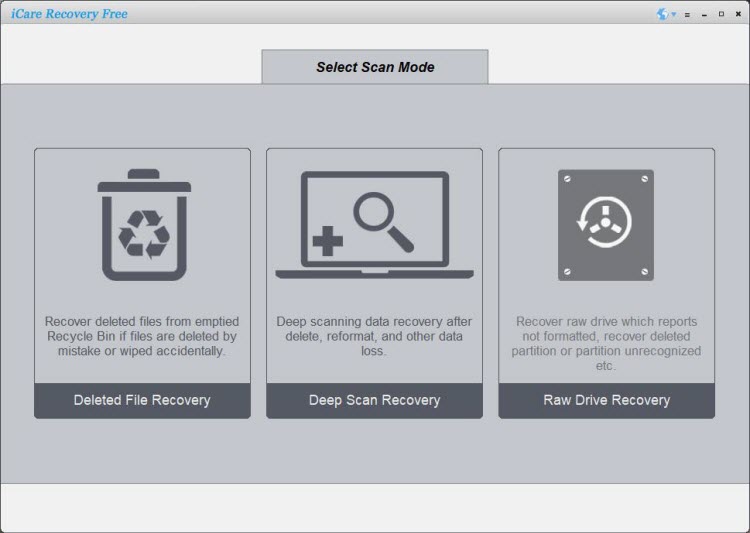
- Preview recoverable files — iCare typically lets you preview photos, videos, and documents before recovery so you can confirm what’s intact.
- Recover to your PC — choose a folder on your computer (NOT the SD card) to save recovered files. Verify the recovered files open correctly. ✅
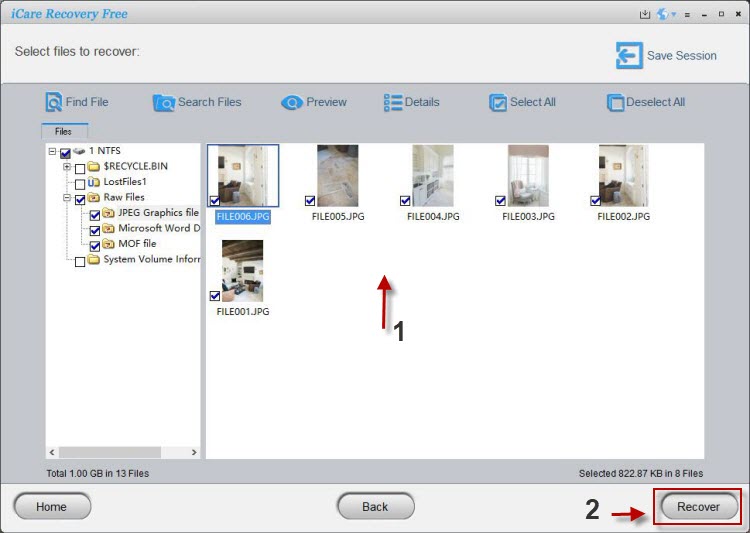
- Optional: repair or format the card — once data is safely recovered and backed up, you can try to format the card (FAT32/exFAT) or run CHKDSK; if formatting fails repeatedly the card may be physically failing and should be replaced.
Quick tips & troubleshooting ✨
- Create a disk image (advanced): if you suspect hardware failure, make an image of the card first and run recovery on the image to avoid more damage.
- Try multiple tools: not all software finds the same files — iCare is a good free option, but tools like Disk Drill, R-Studio, or PhotoRec are alternatives if needed.
- If the card won't format: SanDisk support and warranty replacement are options if the card is defective.
Troubleshooting and Solutions 🔧
Below are detailed troubleshooting methods to fix a SanDisk SD card showing RAW. Follow them in order for best results:
-
1. Data Recovery First:
Before attempting any repairs, your priority should be data recovery. Use iCare Recovery Free or another recovery tool to scan the RAW card and extract photos, videos, and documents. This ensures that you don’t risk permanent data loss when performing fixes like formatting or CHKDSK.
✔️ Tip: Save recovered files to your computer or another external drive, not back to the SD card. -
2. Formatting the Card:
If recovery was successful (or you don’t need the data), formatting the card can rebuild the file system. Choose FAT32 for cards ≤32GB or exFAT for larger cards. NTFS can also be used if you only plan to use the card in Windows systems.
✔️ Note: Always use “Full Format” instead of “Quick Format” for a deeper rebuild of the file system. -
3. Using CHKDSK (Windows):
Thechkdskcommand can automatically detect and fix some file system errors. Open Command Prompt and type:
chkdsk E: /f(replace E: with your SD card drive letter).
This process may repair the structure of the card but can also result in some lost file fragments. Use this only after recovery attempts.
⚠️ Warning: CHKDSK may modify or delete damaged files, so do not run it before recovering data. -
4. Reformatting in Camera/Device:
If the card is intended for a specific device like a DSLR camera, action cam, or smartphone, try reformatting directly from that device’s settings. Many devices apply an optimized format process that aligns the file system perfectly for compatibility.
✔️ Example: In a camera, go to Menu → Setup → Format SD Card. -
5. Replace if Necessary:
If none of the above methods work and the SD card still shows RAW, it may have hardware-level defects. In such cases, contact SanDisk for warranty replacement or purchase a new card to avoid repeated failures.
Sample command (Windows) to check the card — use after recovery
You can try chkdsk E: /f (replace E: with your SD drive letter) after you’ve recovered data. Note: chkdsk can sometimes repair file system errors but may also change file metadata, so only run it after you have backups.
Video - How to fix sd card blank raw file system
FAQ — SanDisk SD card RAW & iCare Recovery Free ❓
Q: My SanDisk SD card says RAW. Can iCare Recovery Free recover my photos?
A: Often yes — iCare Recovery Free can scan RAW drives and recover many common file types (photos, videos, docs). Success depends on how badly the card is damaged and whether data has been overwritten. Always recover to your PC, not back to the same SD card.
Q: Can I convert RAW to FAT32/exFAT without losing data?
A: No — changing the file system without formatting is not possible. The safe route is to recover data first, then format the card to FAT32/exFAT and copy files back.
Q: iCare Recovery Free didn’t find my files. What next?
A: Try a deeper scan, select another found virutal volume after scanning or use a different recovery tool (some tools catch files others miss), or create a sector-level image of the card and run recovery against the image. If the card is physically failing, professional data recovery services may be required.
Q: The SD card isn't formatting or is unreadable after recovery — should I replace it?
A: If multiple formatting attempts fail or the card repeatedly becomes RAW, it’s likely defective. Check SanDisk warranty options or replace the card to avoid future data loss.
Q: Is iCare Recovery Free safe to use?
A: iCare Recovery is safe and free of malware; always download recovery software from the official website www.icare-recovery.com to avoid bundled adware from unknown source.
User Stories - SanDisk SD Card RAW Format Error - how to format Sandisk memory card which cannot be formatted
"I am facing a problem and need help for recovering data because my SanDisk SD card warns RAW format error and has 0 byte space. I have connected the SanDisk SD card to my PC, but it also shows RAW file system. Then, I have run CHKDSK, but it pops up a message CHKDSK is not available for RAW drives. What else can I do to fix the RAW format error on my SanDisk SD card? Any suggestion on this would be highly appreciated."
A "RAW drive" error occurring on a SanDisk SD card makes most people worried a lot because they do not know what happened that causes the error and what will happen caused by the error.
Also read: sandisk sd card recovery
3 Ways to Format RAW Sandisk to FAT32/NTFS
Way#1: format Sandisk to fat32/exfat/ntfs using CMD
Here are the steps you may follow to get your Sandisk formatted to a regular accepted file system by Windows - fat32, exfat, ntfs...
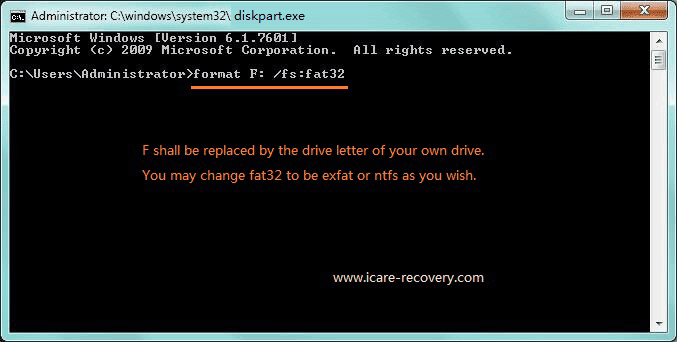 Format Sandisk raw to fat32
Format Sandisk raw to fat32
Way#2: format Sandisk by right click format option - the easiest sd card formatter
Or you may also format the Sandisk to fat32/ntfs/exfat by Windows function, right click -> Format.
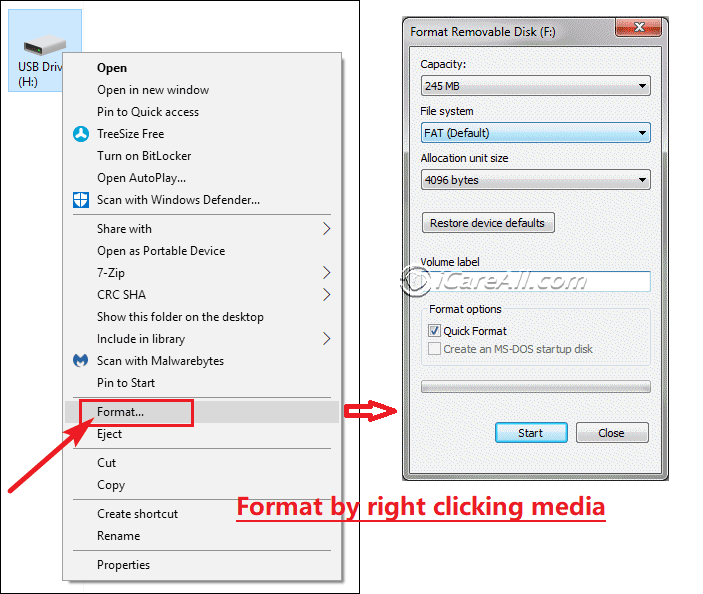 Format Sandisk raw to fat32
Format Sandisk raw to fat32
Way#3: format Sandisk by Phone/Camera format option
Or format it on your Android phone, camera directly with its format function.
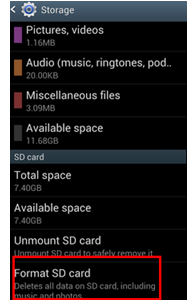 Format Sandisk raw to fat32/exfat
Format Sandisk raw to fat32/exfat
==>> If you meet any problem to fix RAW error on SanDisk SD memory card, please refer to this page - Convert RAW to FAT32>>
More free sd card formatters
Also read: how to fix sd card became raw
Why Sandisk Memory Card Became RAW
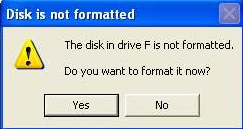 Sandisk SD RAW FILESYSTEM Required Formatting
Sandisk SD RAW FILESYSTEM Required Formatting
Well, many factors like virus infection, bad sectors, improper operation, etc may result in RAW format error on a SanDisk SD card.
SanDisk SD card RAW format error will cause data to be inaccessible on the card. Therefore, you need a way to access the SD card or extract files from the inaccessible SanDisk SD card.
How to fix Windows Cannot Format SanDisk
If SanDisk SD card failed to be formatted by PC or other devices, then you may fix possible errors on our Sandisk like the following:
- Remove write protection
- Turn off read-only (you may have set read-only property for your files/folders, then the sd won't be formatted or changed)
- Delete the sd and then reload it from computer Disk Management
- More solutions can be found in the following video
RAW Sandisk SD Card Symptoms
1. SanDisk SD Says RAW File System
You see this error often when clicking Properties of the card. To know what RAW file system is, it is necessary to know the concept of file system. Simply, file system can be compared to a library. Data block group is shelf in the library, on which there are many books. Those books can be considered as data block. Every book is usually located in a certain place on the shelf, so you can find the book as long as you know which location you put it on. If file system is corrupted and shows RAW, system cannot find the location to store your data. Therefore, you cannot access your card that says RAW.
2. SanDisk SD Card 0 Byte
Similarly, if library is closed, you cannot access it to get any book. When system is corrupted turning to RAW, Windows cannot read any data from it and detects it as 0 byte.
3. CHKDSK Cannot Fix RAW SanDisk SD
CHKDSK is not available for RAW SD card is a complex problem resulting from many factors. If you need help for this problem, you can read another article on this site - CHKDSK cannto fix RAW drives
Wrap-up — recover first, repair later ✅
If your SanDisk SD card is RAW or corrupted, the best practice is: stop using the card → recover files with a recovery tool like iCare Recovery Free → verify files → then format or replace the card. This approach gives you the highest chance of getting your photos and videos back. Good luck — and may your recovered memories be safe! 📷💾
Last updated on Aug 22, 2025
Related Articles
- Casio camera cannot format sd card raw - Read this paeg to get methods to restore data when casio digital camera recognizes sd card as raw drive.
- My cellphone failed to format sd card - This article tells fix the problem that mobile phone was unabel to format raw sd card.
Hot Articles