SanDisk USB Flash Drive Showing RAW File System: How to Fix & Recover Data
If your SanDisk Cruzer or Ultra USB flash drive suddenly shows a RAW file system, stop using the drive immediately. Any new data written to the drive could overwrite your important files. A RAW drive error doesn’t always mean data loss, but mishandling it can cause permanent damage.
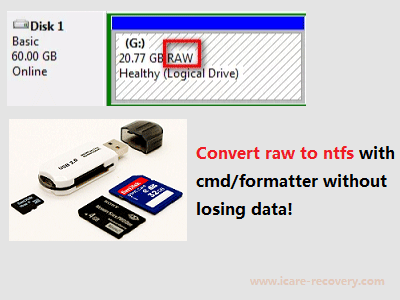 Repair SanDisk Cruzer/Ultra USB RAW file system
Repair SanDisk Cruzer/Ultra USB RAW file system
Step 1: Recover Data from a RAW SanDisk USB Drive (Recover RAW Sandisk without formatting)
Before attempting any repair, recover your data first. Free tools like iCare Data Recovery Free can retrieve inaccessible files from a RAW USB drive safely and efficiently.
How to Recover Data Using iCare Data Recovery
 Download and install iCare Data Recovery Free on your computer.
Download and install iCare Data Recovery Free on your computer.- Plug the SanDisk USB drive into your computer and run the software. Select the appropriate scan mode RAW DRIVE RECOVERY for RAW drives.
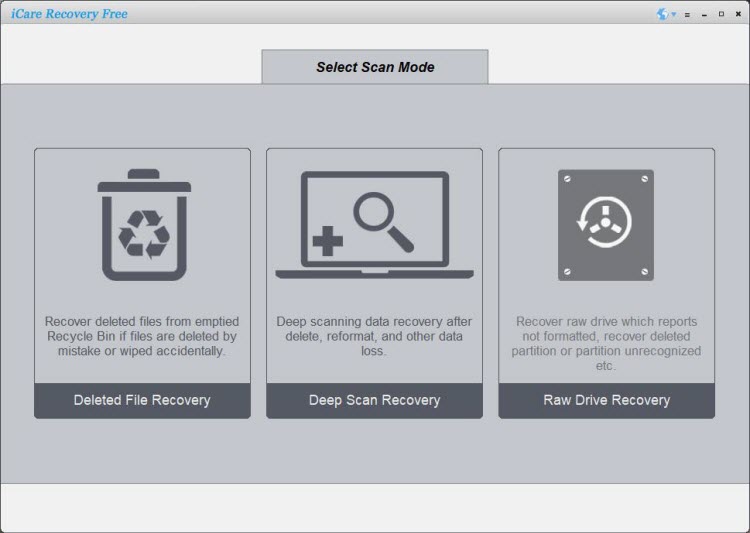
- Select the RAW USB drive and let the software scan for lost or inaccessible files.
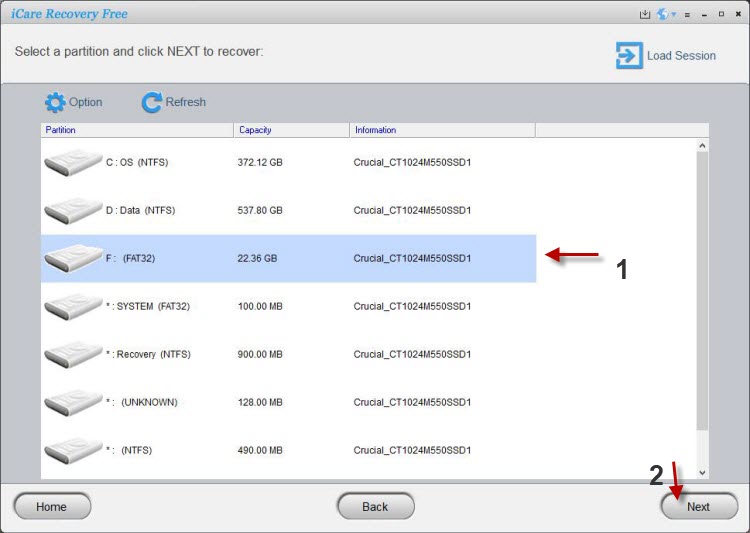
- Preview the recovered files and save them to a different drive to avoid overwriting any data.
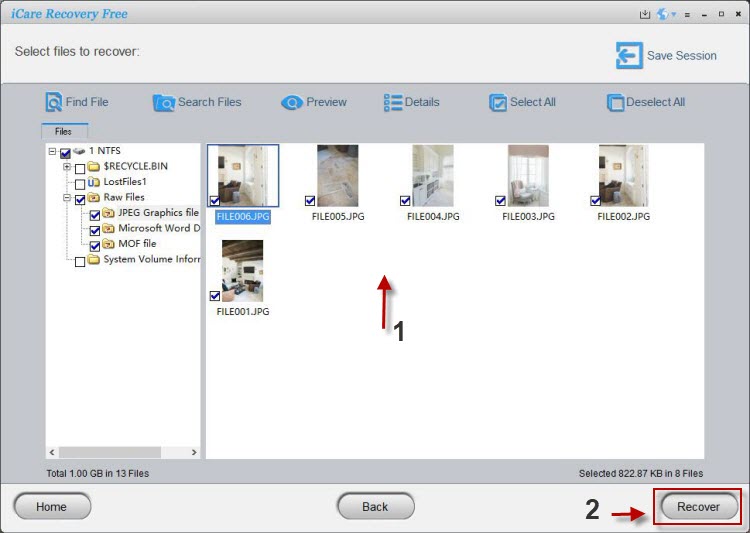
Additional Solutions for RAW SanDisk USB Drives
Step 2: Convert RAW SanDisk to NTFS or FAT32
After backing up your data, convert the RAW USB drive to a usable file system. Be aware: this process will erase all data on the drive if not backed up.
Quick Format via Windows Explorer
- Connect the RAW SanDisk USB drive to your computer.
- Open This PC or My Computer and locate the USB drive.
- Right-click the drive and select Format.
- Choose NTFS or FAT32 as the file system and optionally add a volume label.
- Check “Quick Format” and click Start. Confirm the warning about data loss.
Using Windows Disk Management
- Right-click Start and select Disk Management.
- Locate the RAW SanDisk drive. It may appear as “Unknown” or “Not Initialized.”
- Right-click the disk and select Initialize Disk. Choose MBR or GPT.
- If the disk still shows RAW, right-click the unallocated space and select New Simple Volume.
- Follow the wizard to assign volume size, drive letter, and file system (NTFS/FAT32). Check “Perform a quick format.”
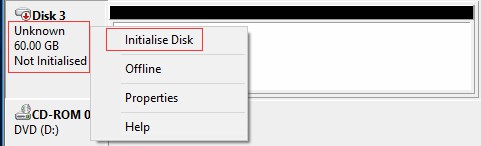
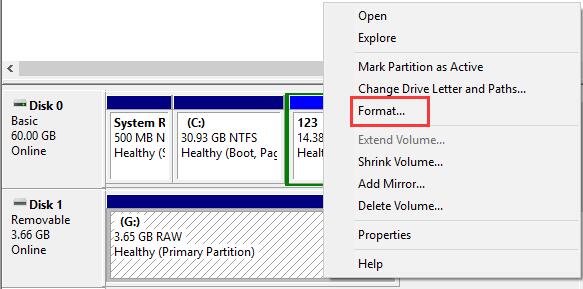
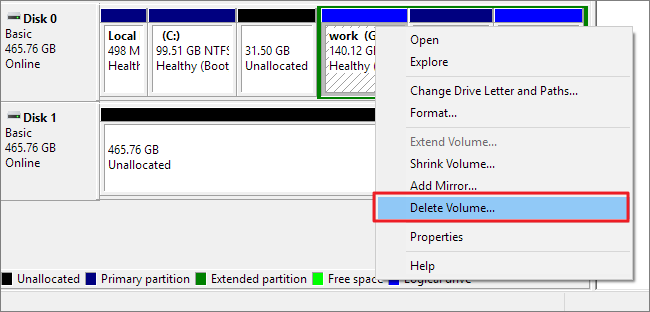
Common Cases of RAW SanDisk USB Error
"I bought a 32GB SanDisk USB drive a year ago. Now it’s inaccessible, and Windows asks me to format it. The file system shows RAW. How can I recover my files?"
"My 16GB SanDisk flash drive shows 0 bytes free and says RAW. I have important videos and office files. Can I recover them with CMD if I format the drive?"
"How can I convert RAW to NTFS on my 64GB SanDisk USB drive? I don’t want to lose data, but I can’t open it without formatting. Is there a way to repair RAW to FAT32?"
"Please help me recover data from a RAW SanDisk USB drive. Windows says ‘Unable to complete the format.’ Why does this happen, and what is the solution?"
Pro Tips to Prevent RAW File System Errors
- Always safely eject your USB drive before removing it from your computer.
- Back up important files regularly to multiple storage locations.
- Scan your USB drive for errors using Windows chkdsk periodically.
- Avoid using the USB drive on multiple computers simultaneously to reduce corruption risk.
- Use a reliable antivirus program to prevent malware from corrupting your drive.
Video Guide: How to Repair a RAW SanDisk USB Drive
Also read: how to format raw usb
Solution: Convert raw Sandisk to NTFS/FAT32
To convert a raw Sandisk USB flash drive to NTFS or FAT32 file system, you can use the built-in tools in Windows. Please note that converting a raw flash drive to a file system will erase all existing data on the drive, so it's crucial to back up your data before proceeding. Here are the steps to convert a raw Sandisk USB flash drive:
- Connect the raw Sandisk USB flash drive to your computer.
- Open "This PC" or "My Computer" and locate the Sandisk USB flash drive.
- Right-click on the USB flash drive and select "Format" from the context menu.
- In the Format dialog box, choose the desired file system from the "File system" drop-down menu. You can select either NTFS or FAT32.
- Optionally, provide a volume label for the USB flash drive.
- Ensure that the "Quick Format" option is checked to speed up the process.
- Click on the "Start" button to begin the formatting process. A warning message will appear, stating that all data on the USB flash drive will be erased. Confirm by clicking "OK."
Wait for the formatting process to complete. This may take a few moments depending on the size of the USB flash drive.
After the formatting process is finished, the raw Sandisk USB flash drive should be converted to either NTFS or FAT32 file system, depending on your selection. It will now be ready for use with the specified file system.
Convert a sandisk usb external disk to fat32/ntfs
To convert a raw Sandisk storage device to NTFS or FAT32 file system, you can use the built-in tools in Windows. Please note that converting a raw disk to a file system will erase all existing data on the disk, so it's essential to back up your data before proceeding. Here are the steps to convert a raw Sandisk device:
- Connect the raw Sandisk device to your computer.
- Open the "Disk Management" tool in Windows. You can do this by right-clicking on the "Start" button and selecting "Disk Management" from the menu.
- In the Disk Management window, locate the raw Sandisk device. It will be displayed as "Unknown" or "Not Initialized."
- Right-click on the Sandisk device and select "Initialize Disk." Choose the desired disk initialization option (MBR or GPT) and click "OK."
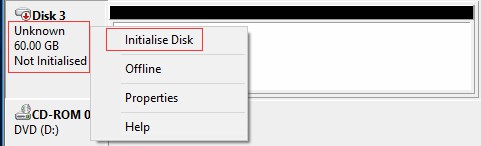
If the Sandisk usb disk shows as RAW in disk management, you may right click and format it,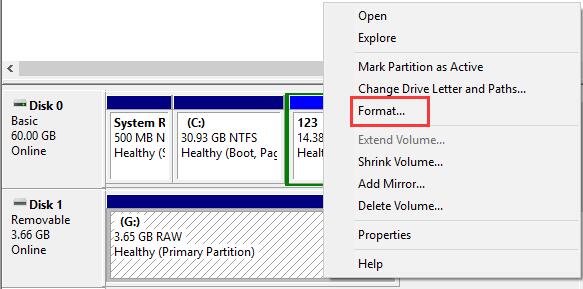 if it cannot be formatted, go delete it at first,
if it cannot be formatted, go delete it at first, 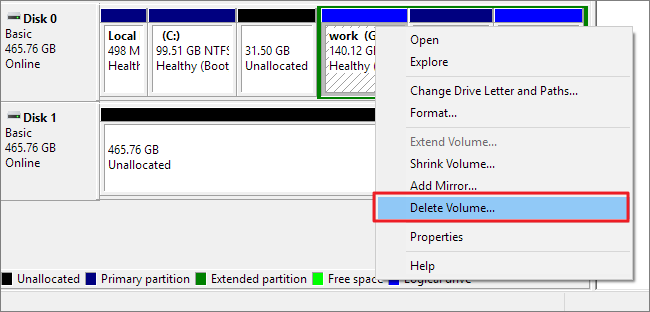 and then right click it again, and then create new simple volume
and then right click it again, and then create new simple volume - Once the disk is initialized, right-click on the unallocated space of the Sandisk device and select "New Simple Volume."
- Follow the on-screen instructions in the New Simple Volume Wizard. Specify the volume size, assign a drive letter, and select the desired file system (NTFS or FAT32).
- Complete the wizard by formatting the volume with the selected file system. Ensure that the "Perform a quick format" option is checked to speed up the process.
- Click "Finish" to start the formatting process. Wait for the format to complete.
Cases about SanDisk USB Thumb Drive RAW Format Error
"I bought a 32GB SanDisk USB flash drive about one year ago, but recently this USB drive has some problem because it becomes inaccessible. When I open it, I received a message saying USB flash drive needs formatting. Checking Properties, the file system of SanDisk flash drive became RAW. Is there a way to recover files from the inaccessible RAW SanDisk USB drive?"
"There is only 0 byte space on my 16GGB SanDisk flash drive when I connected it to my computer. I have many videos and office files on the SanDisk flash drive, but system says the flash drive has RAW file system and I need to format it. Can I recover deleted files from USB drive with CMD if I format it to fix the RAW error?"
"How do I convert RAW to NTFS for my 64GB SanDisk USB thumb drive? If I format the USB drive, I will lose all data on this drive. But I cannot open the USB drive if I do not format it.How to repair usb raw to fat32?"
"Please show me the solution for RAW SanDisk USB drive data recovery. My PC reports Windows was unable to complete the format USB thumb drive. Why? If anybody knows, I will appreciate it very much for your help!"
The Bottom Line
When SanDisk USB flash drive shows RAW, use free tool iCare Data Recovery Free, run deep scan the RAW drive and search all types of files in batch. And then format or fix the RAW Sandisk usb in serveral ways.
![]() Also read: usb drive raw recovery
Also read: usb drive raw recovery
Last updated on Aug 22, 2025
Related Articles